Last updated: August 2, 2025
How to clear Detrics cache
If the app is showing unexpected errors or not responding, try cleaning your cache by following this video tutorial:Problem with install button in Get Started sheet
In some cases, the install button in the Get Started sheet may not work as expected. If you’re unable to install Detrics using the in-sheet button, you can install the add-on directly from the Google Workspace Marketplace.Step-by-step installation guide
Follow these steps to install and launch Detrics from the Google Workspace Marketplace: Step 1: Install from the Marketplace Visit the Detrics Google Workspace Marketplace page and click the Install button.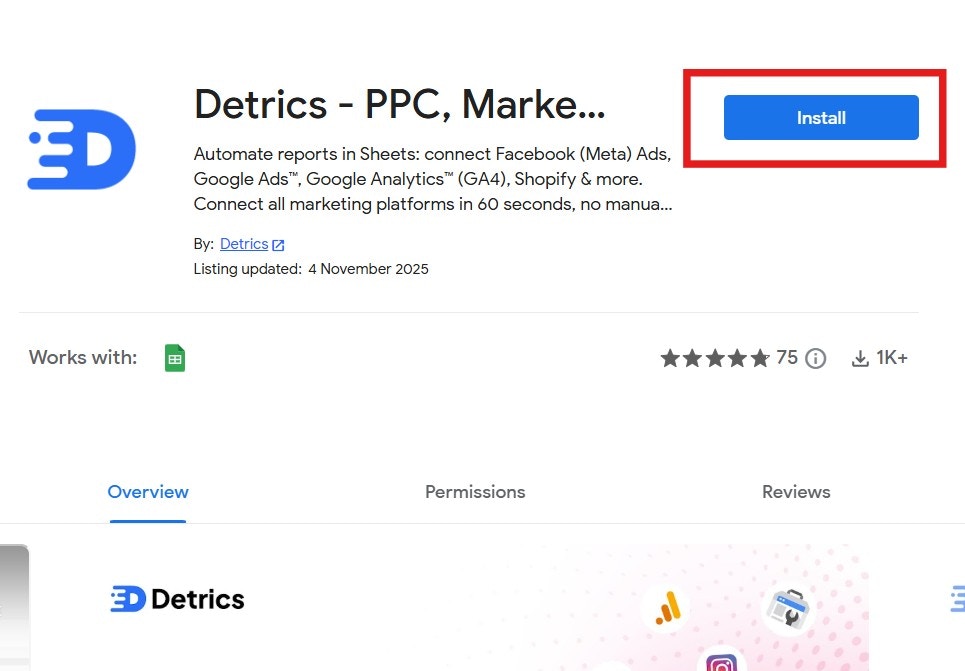
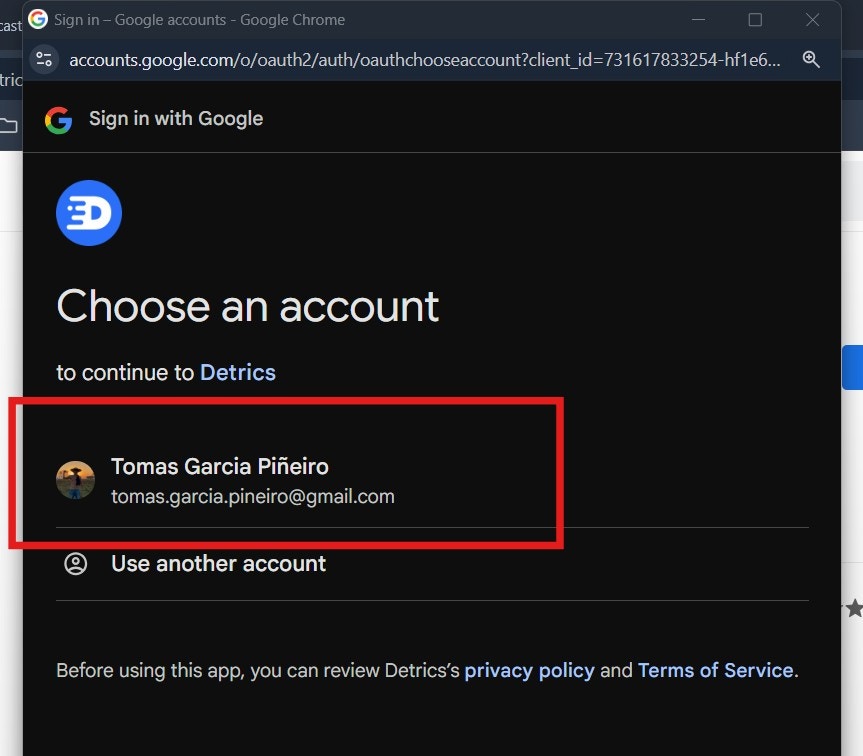
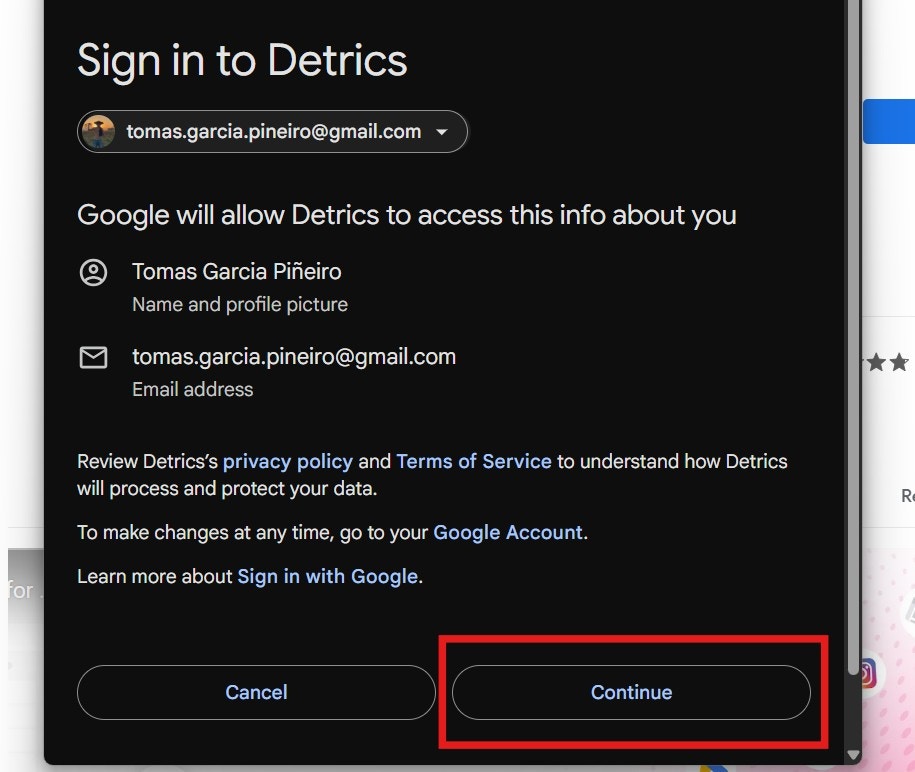
- See, edit, create and delete all your Google Sheets spreadsheets
- Connect to an external service
- Display and run third-party web content in prompts and sidebars
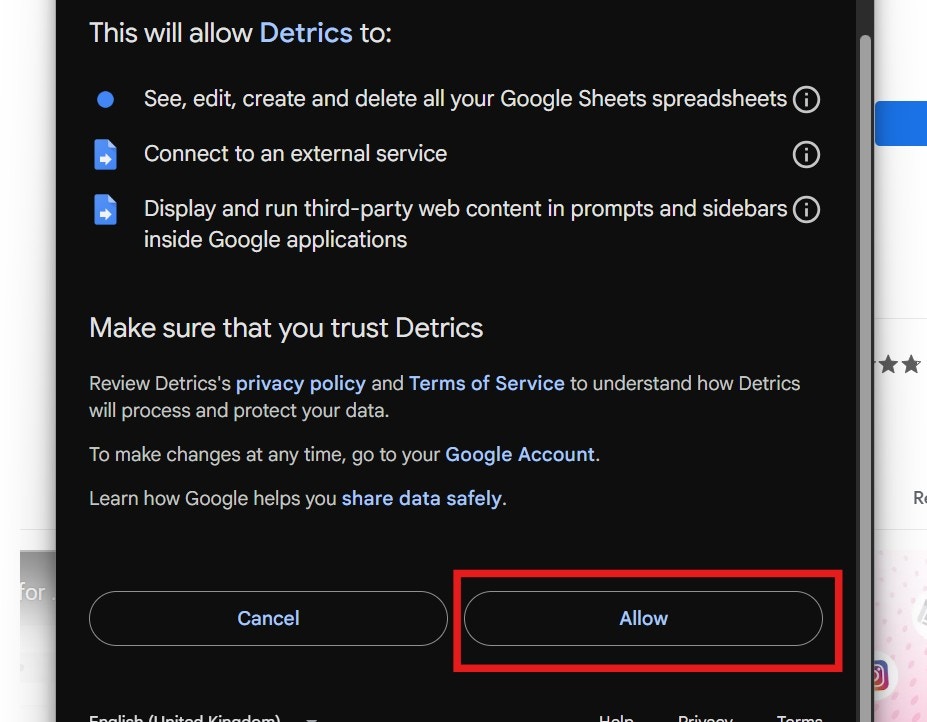
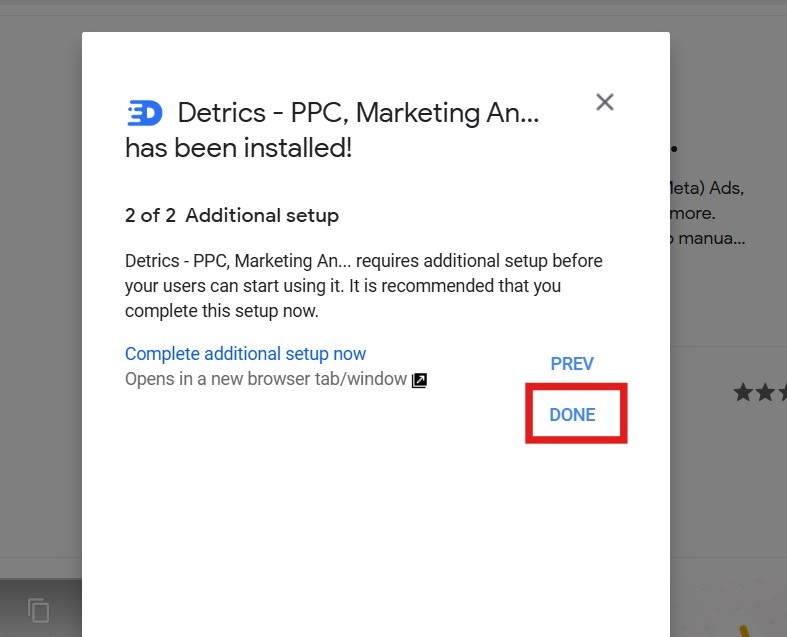
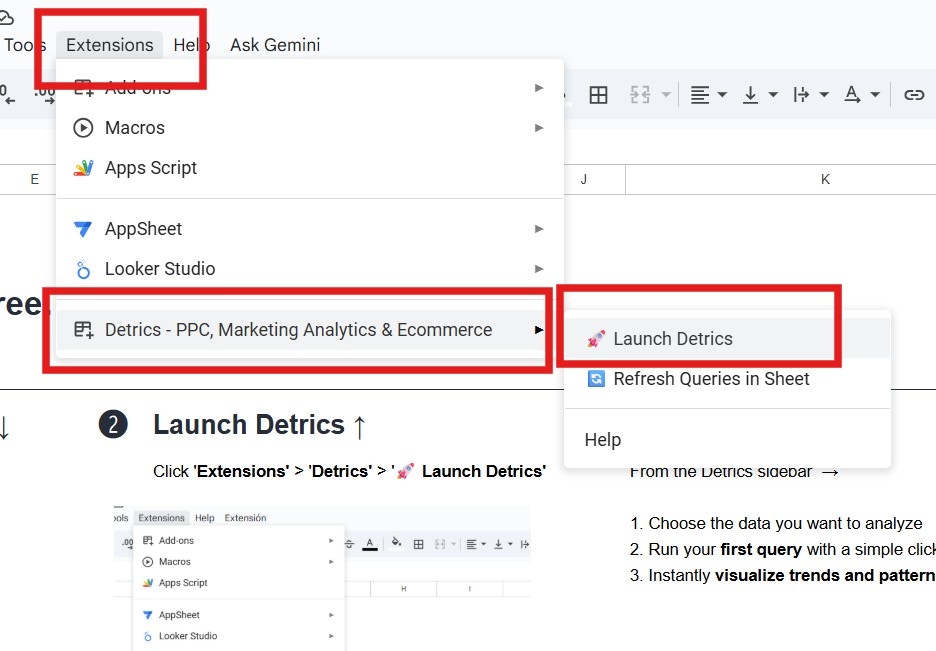
If you’re experiencing errors with a specific data source, please visit the
troubleshooting section for that particular data source for more targeted
solutions.