Last updated: August 2, 2025
Get Started
1
Get Started Free Forever
Create your free Detrics
account,
no credit card required. You’ll receive a personalized onboarding sheet with
generous free usage limits perfect for individuals and small teams.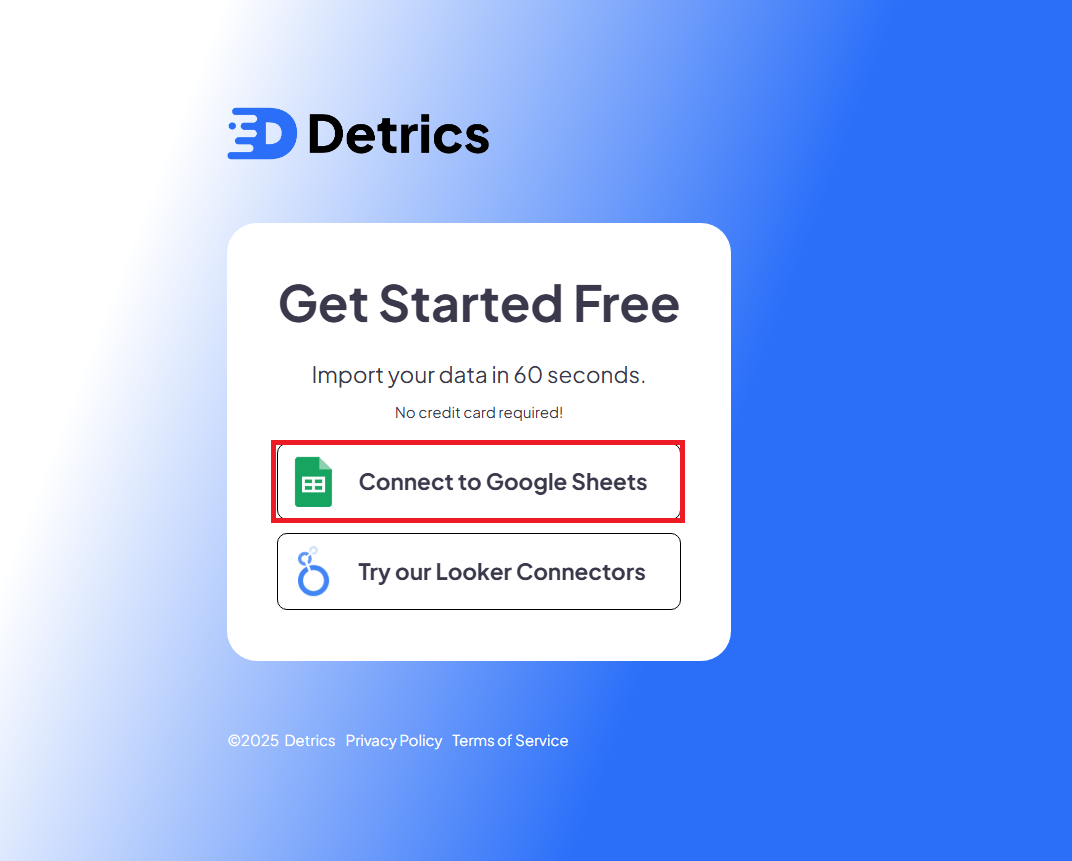

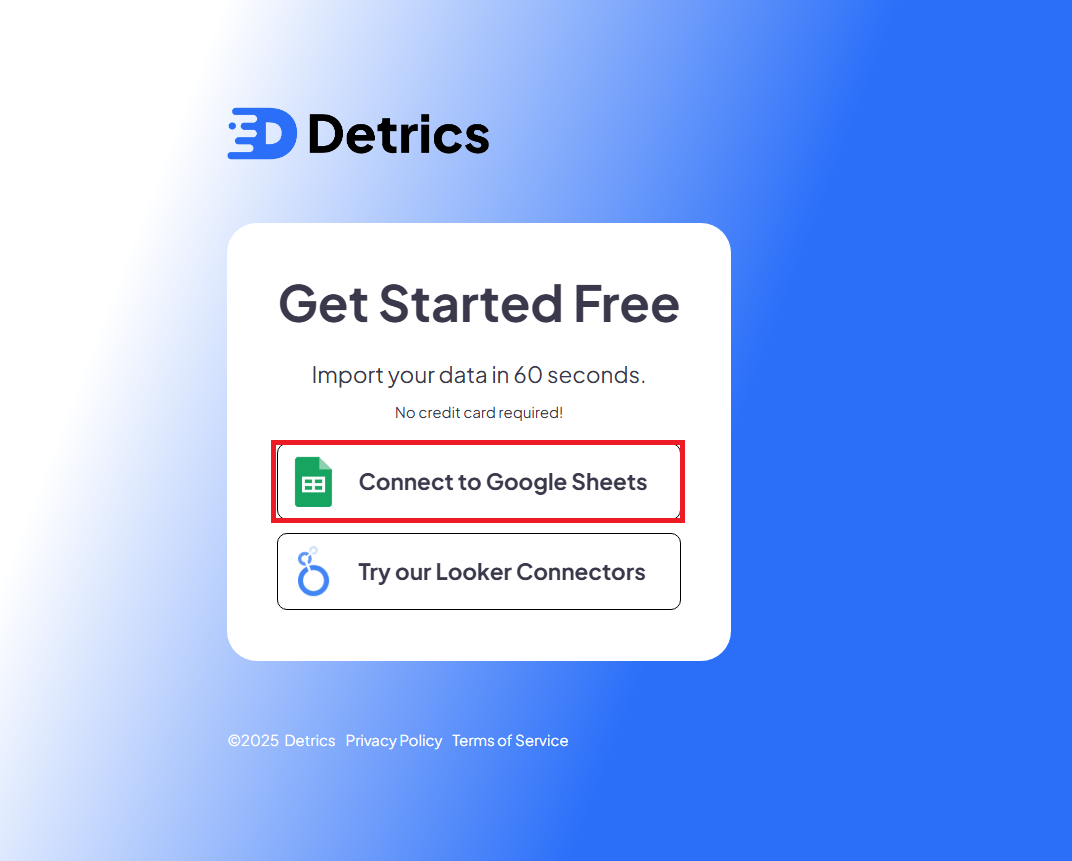

2
Install Detrics Add-on
Follow the steps from the onboarding file created for you in the previous step
to install the Detrics Add-on for Google Sheets.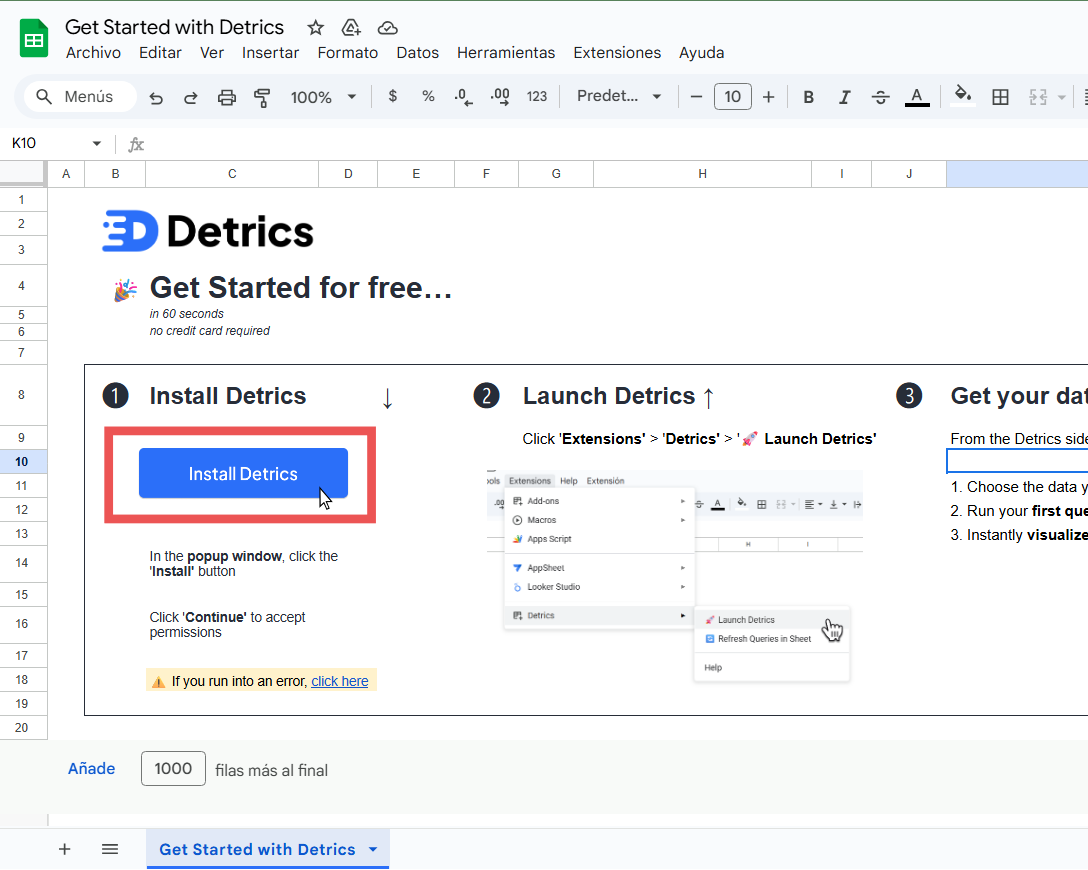
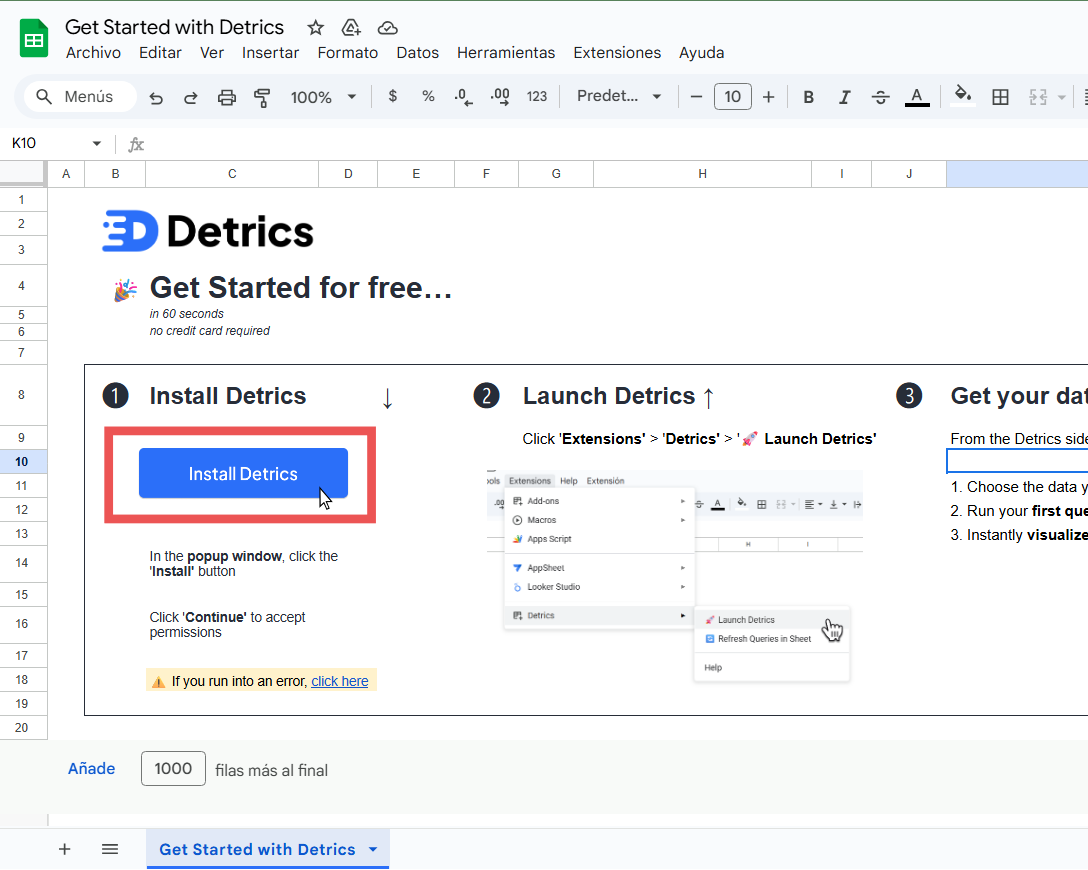
3
Complete Installation
Click the “Install” button in the pop-up that appears showing the app in
Google Workspace Marketplace. You’ll then need to go through the Google
authorization flow to authorize Detrics to connect to your Google account.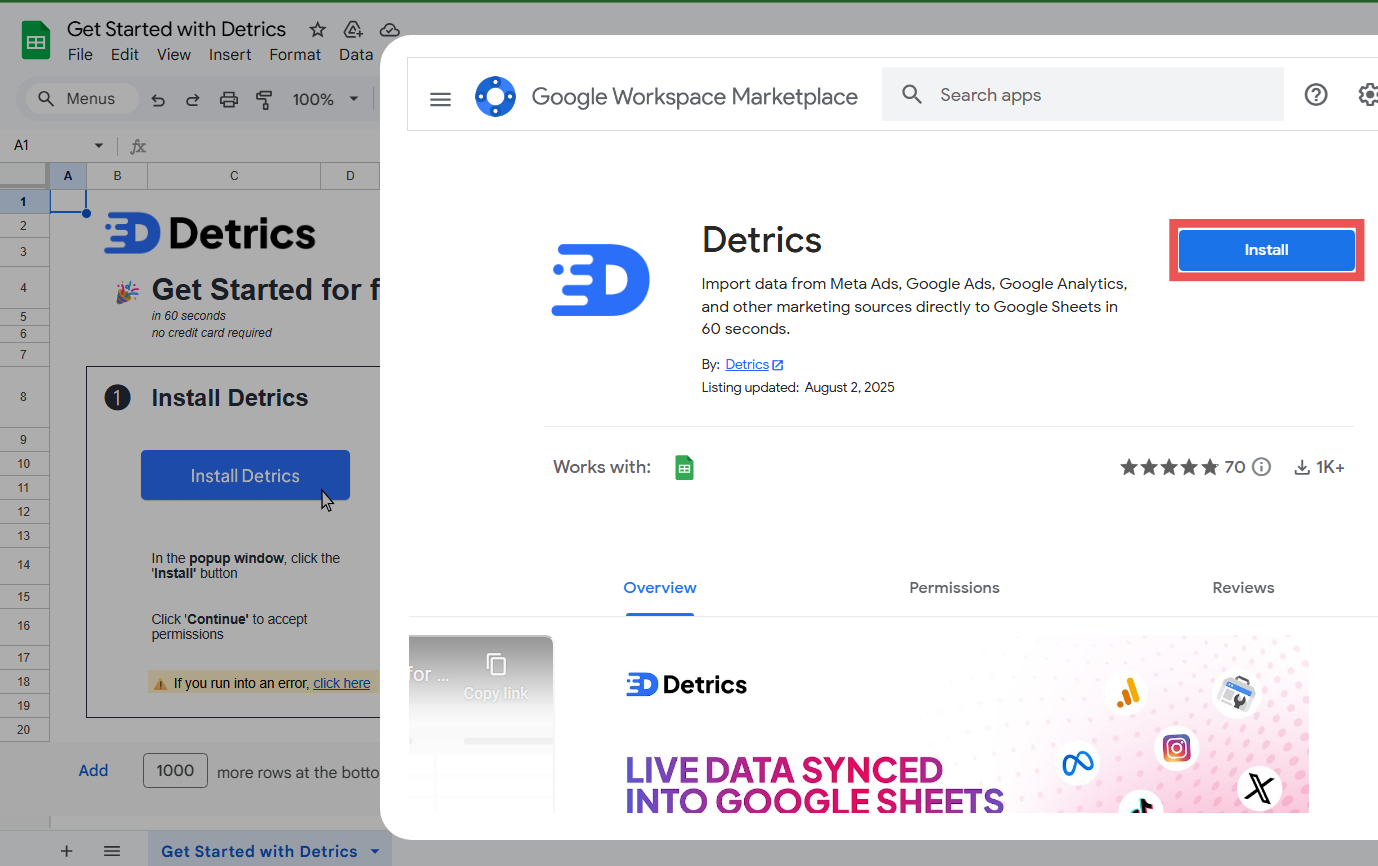
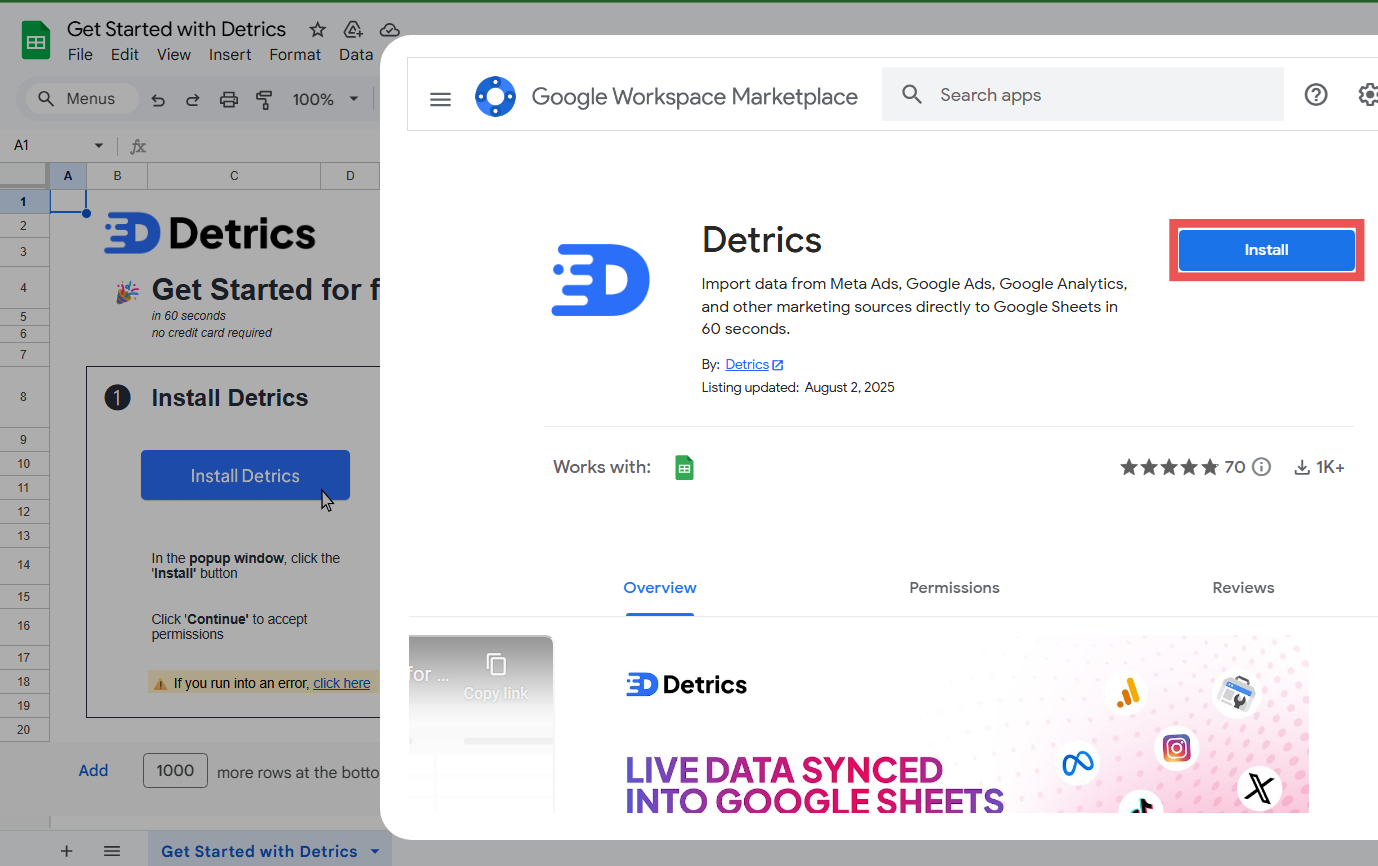
4
Open Detrics Sidebar
Create a new tab in the onboarding sheet that was created for you and open the
Detrics sidebar by going to Extensions → Detrics → Launch Detrics.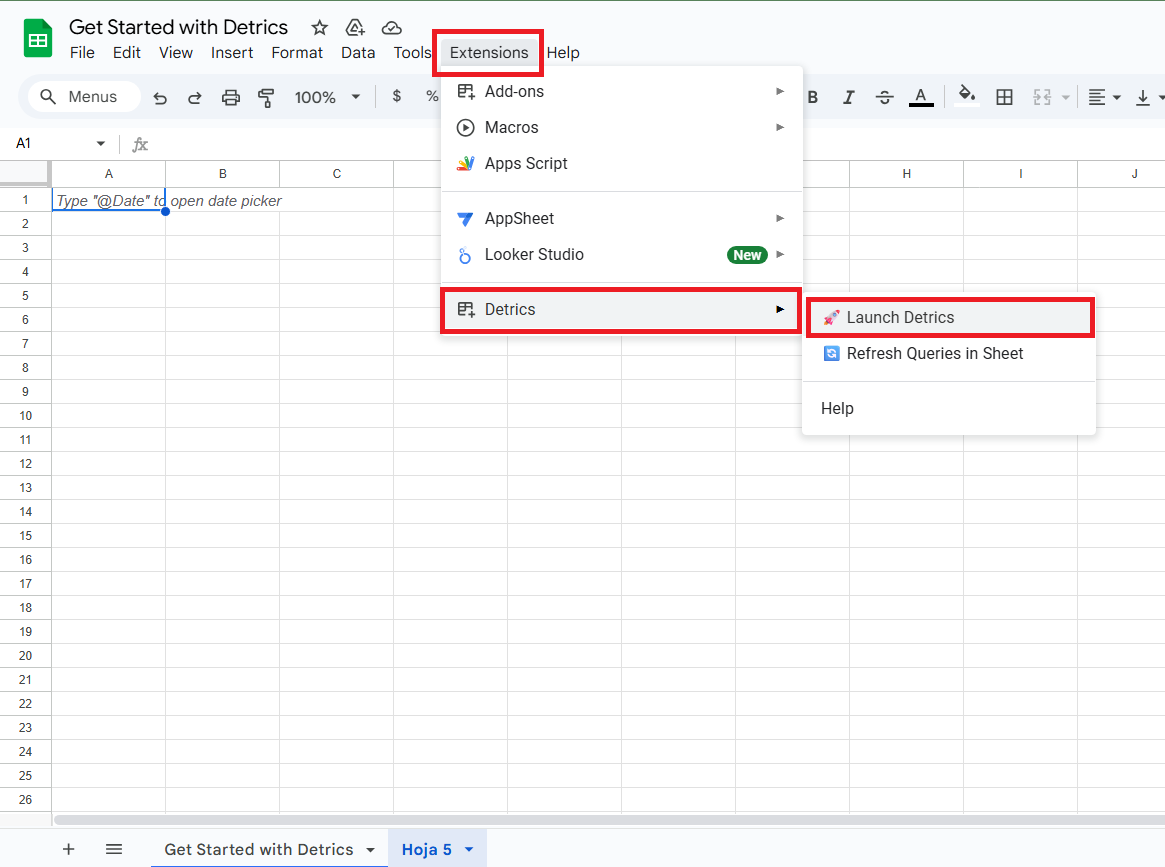
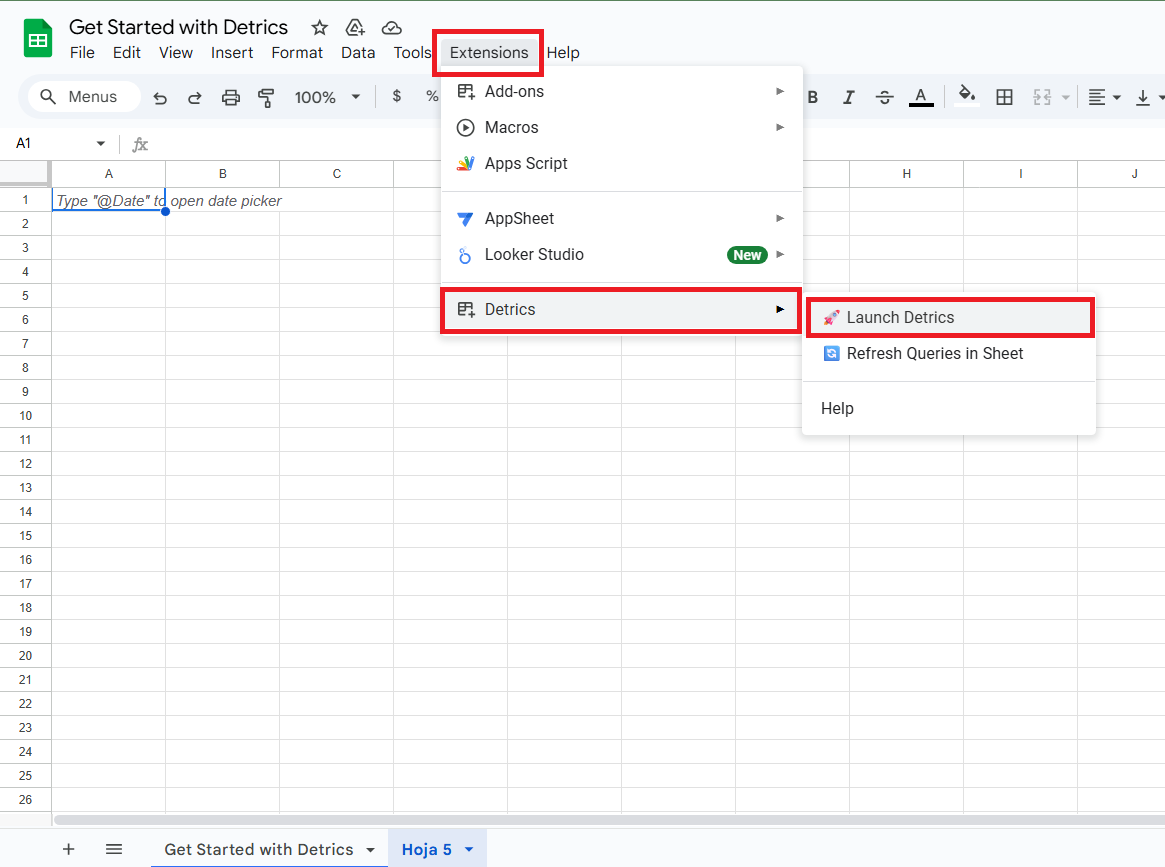
5
Connect Data Source
Select the data source you want to connect to Detrics and retrieve data from.
You can choose from various platforms like Facebook Ads, Google Ads, Google
Analytics 4, and more.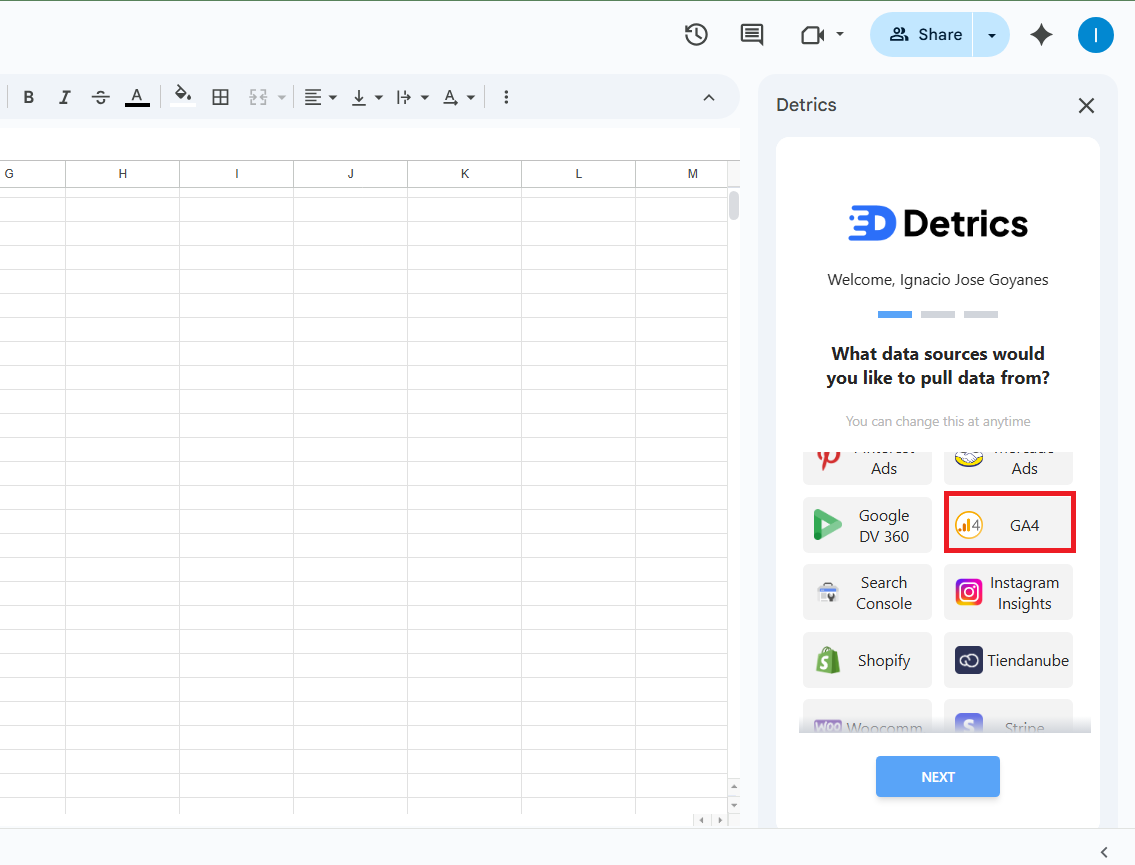
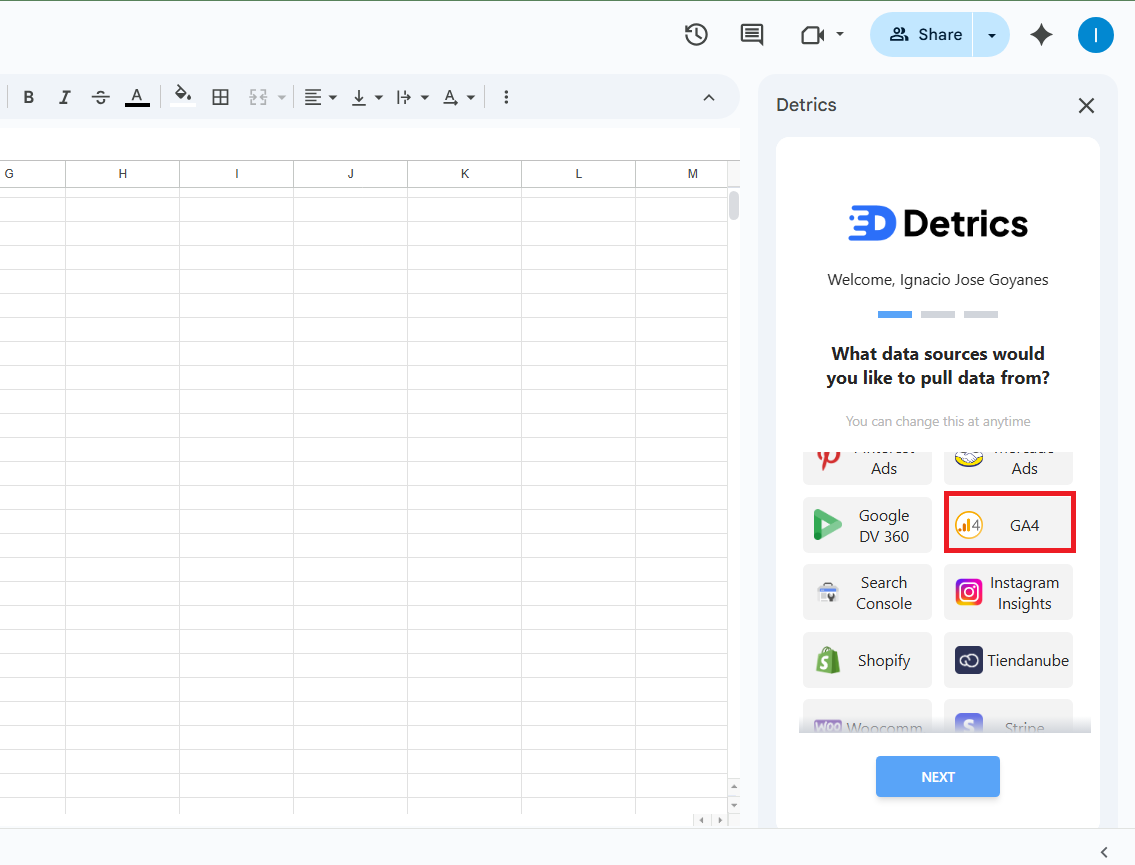
6
Grant Access
Grant access to Detrics in order for Detrics to be able to retrieve data from
your selected data source. Click the connect button to authorize Detrics to
access your account data.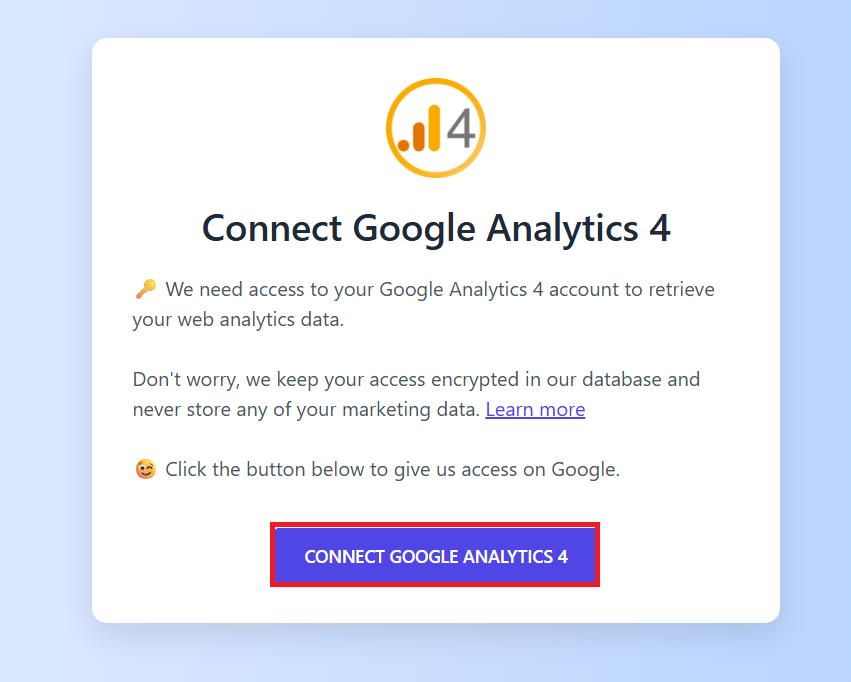
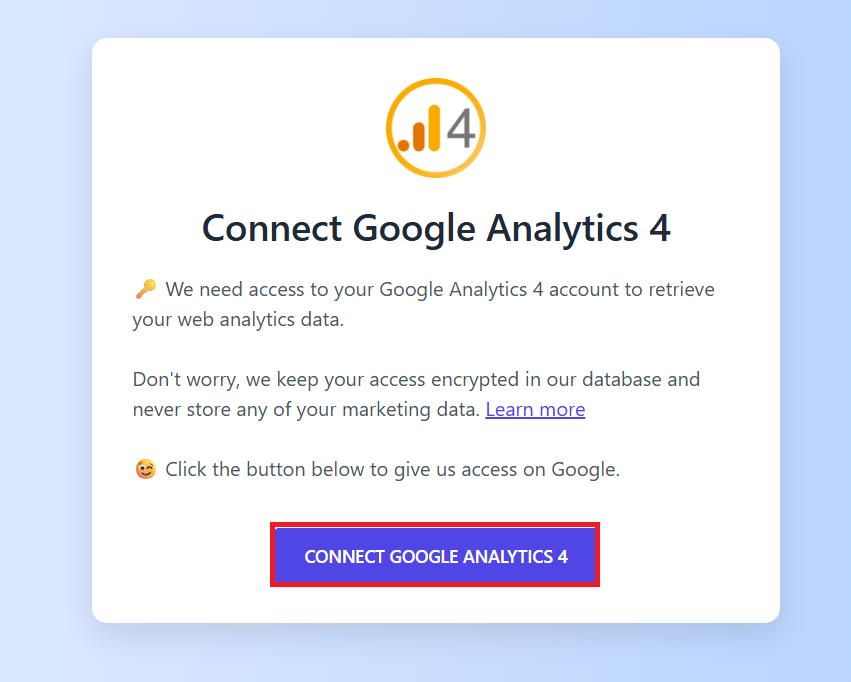
7
Select Account and Run Your First Query
Select the account you want to pull data from. You can search by name or ID
for a quick search to find your specific account. Then select one of the
suggested Queries to streamline the Query creation process. Data will appear
on the sheet in no time.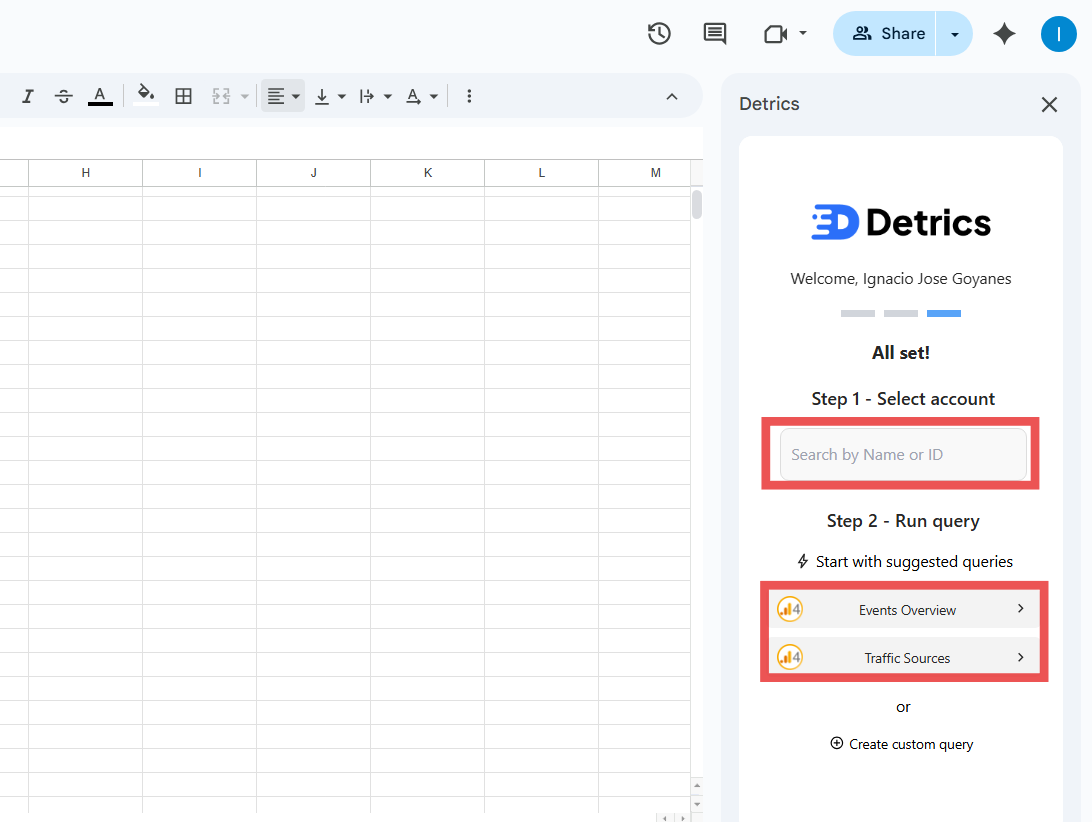
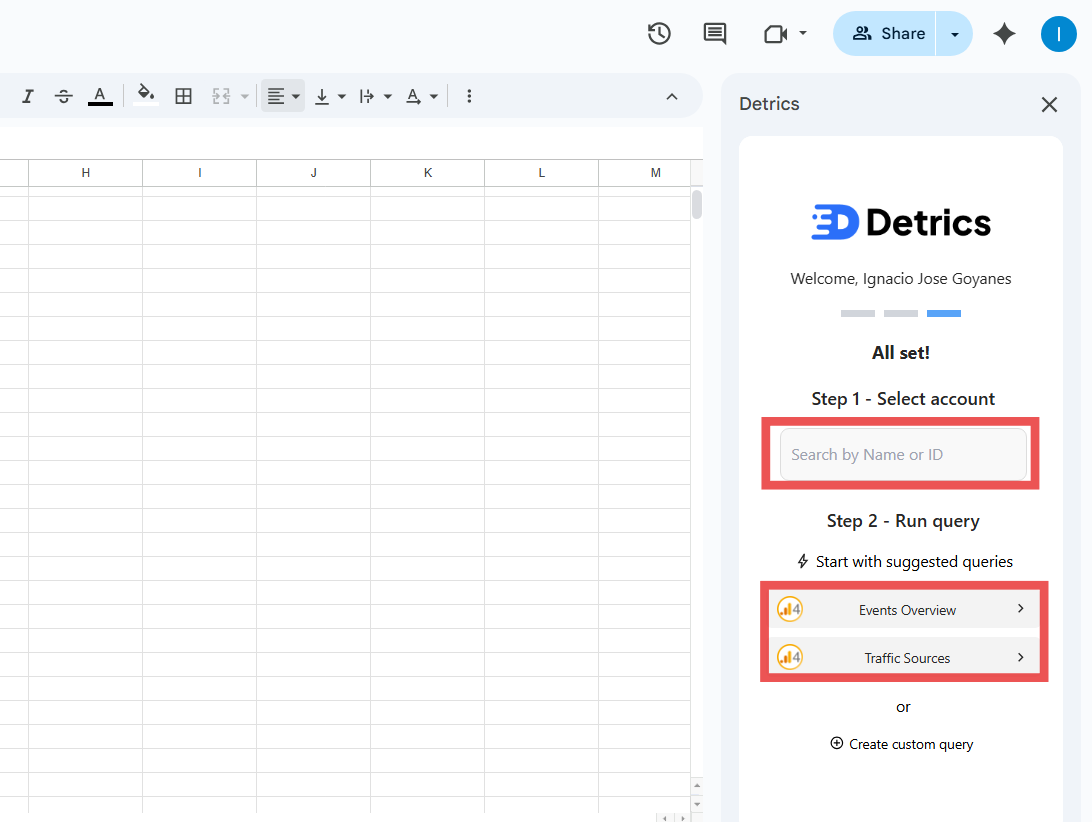
Create Your First Query
1
Open Detrics sidebar
Open a new Google Sheets document (click here to create
one), then go to Extensions → Detrics → Launch
Detrics.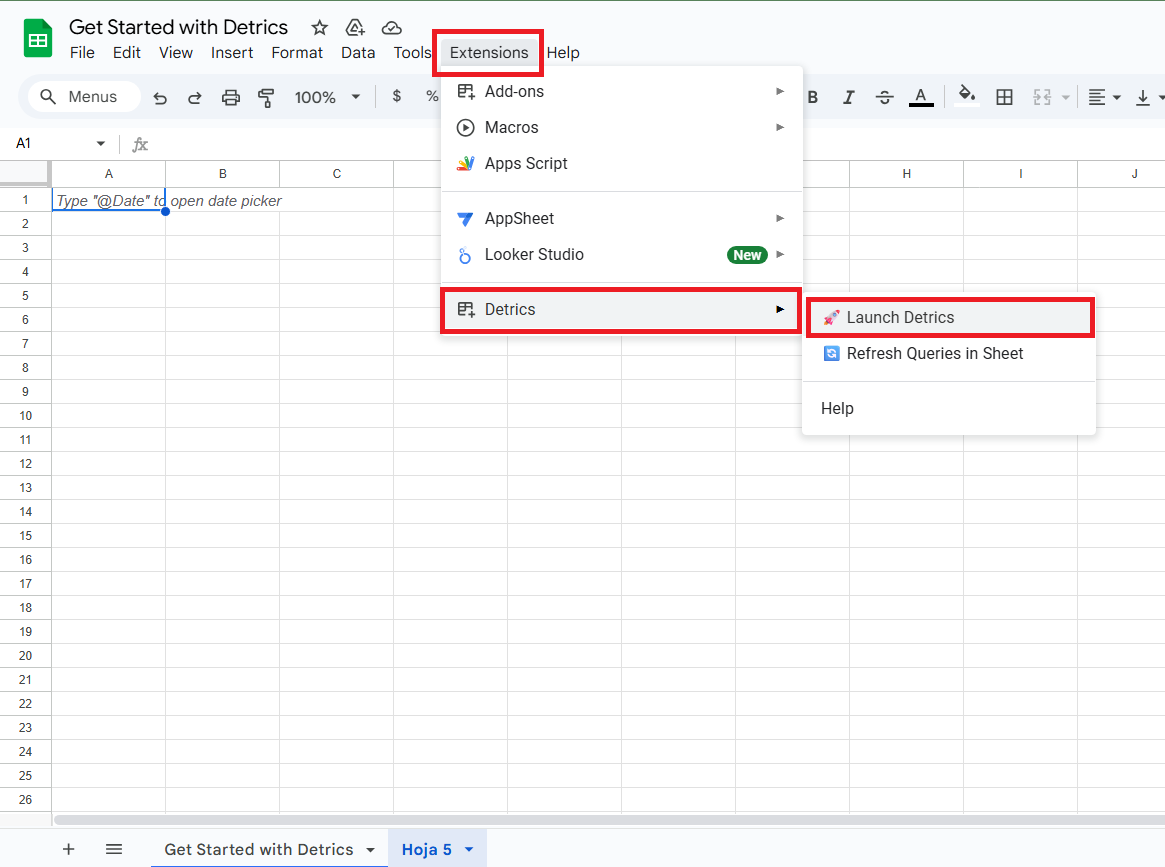
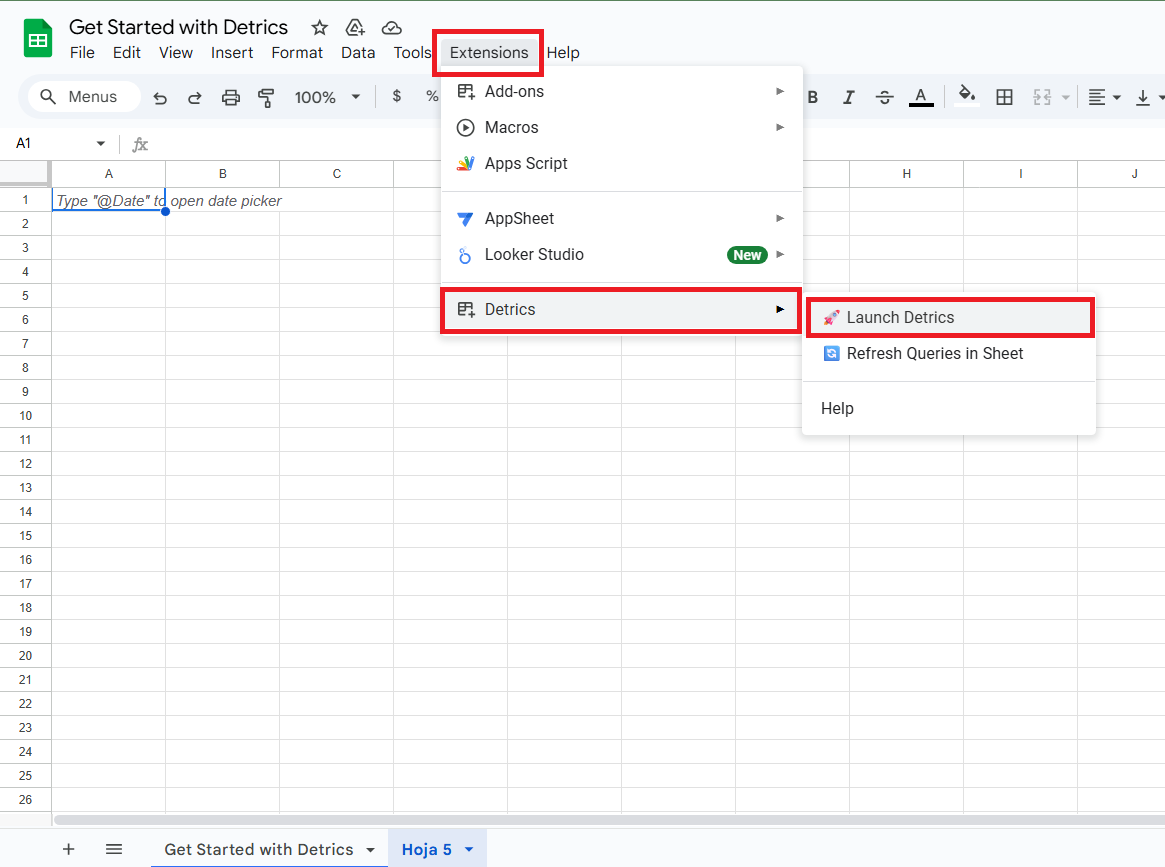
2
Connect a data source
Click “Connect Account” and select your first data source (e.g., Facebook
(Meta) Ads, Google Ads).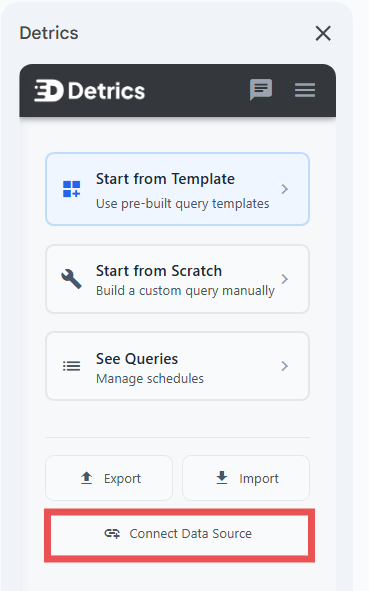
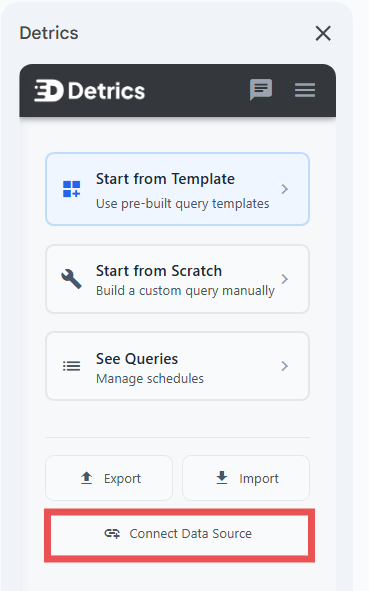
3
Select Data Source
Choose the specific data source you want to connect from the available
options.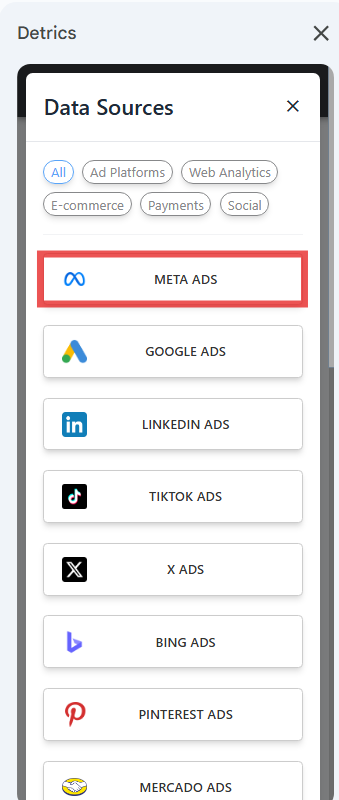
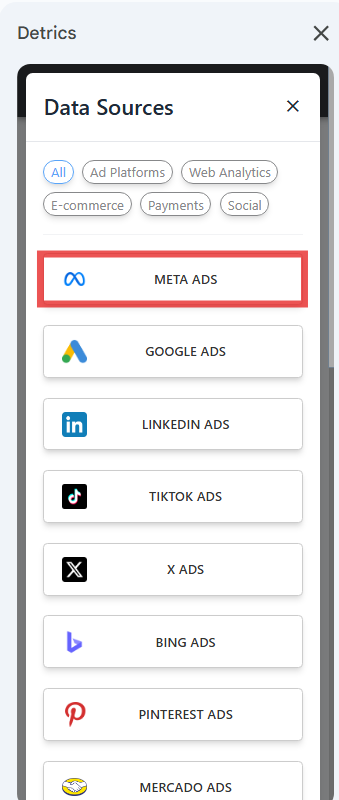
4
Start from Template
Select “Start from Template” and choose your desired data source. If your
desired data source can’t be found, you’ll need to connect it by clicking
“Connect Data Source”.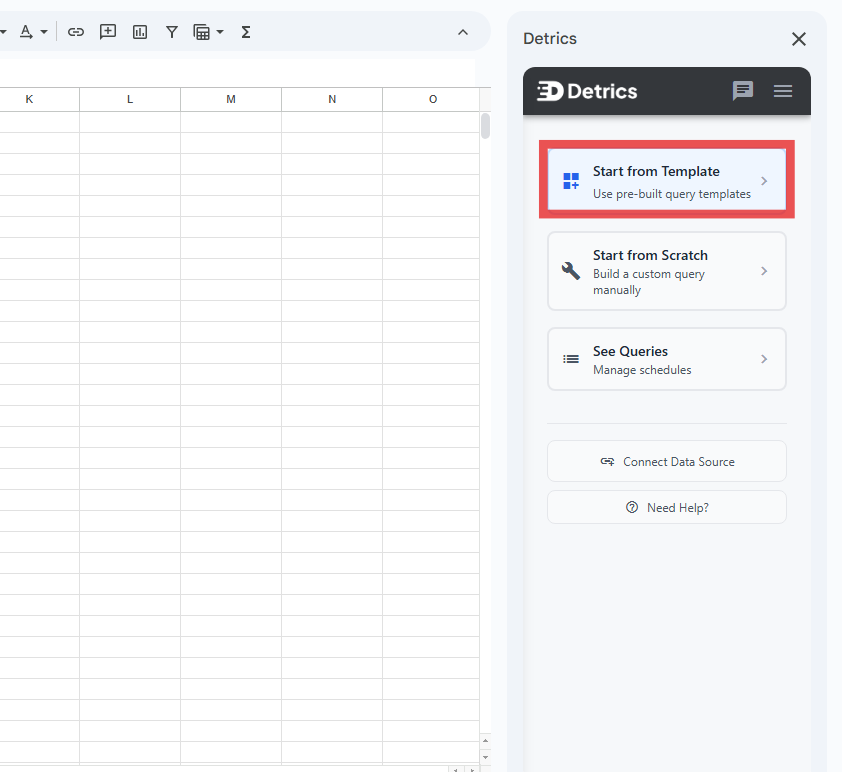
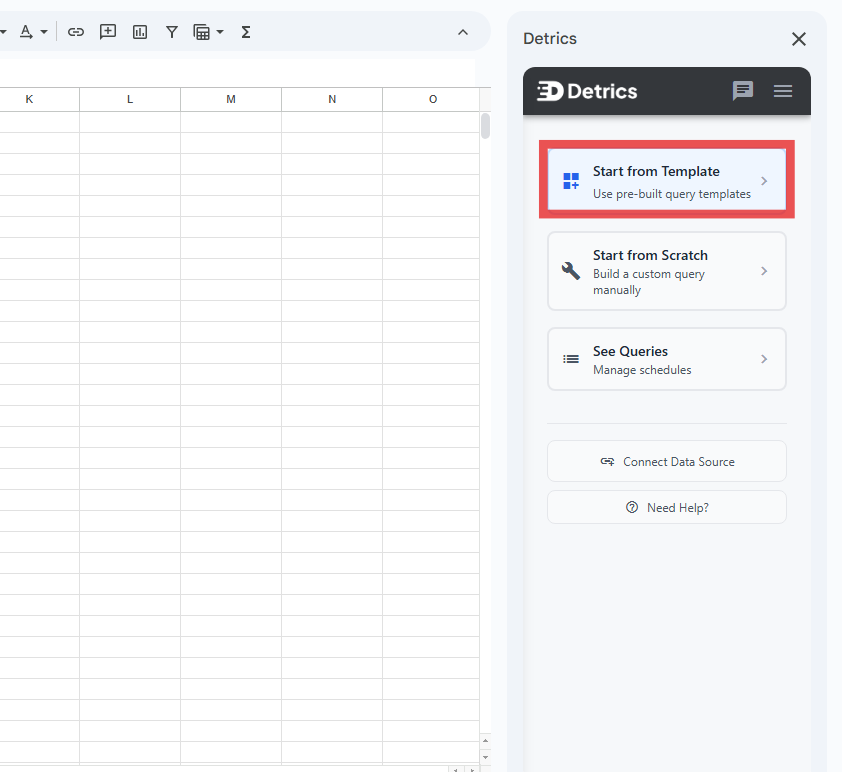
5
Choose Desired Template
Choose between all the template options. Take a look at the name and
description to understand what the template will download or what information
the output will be.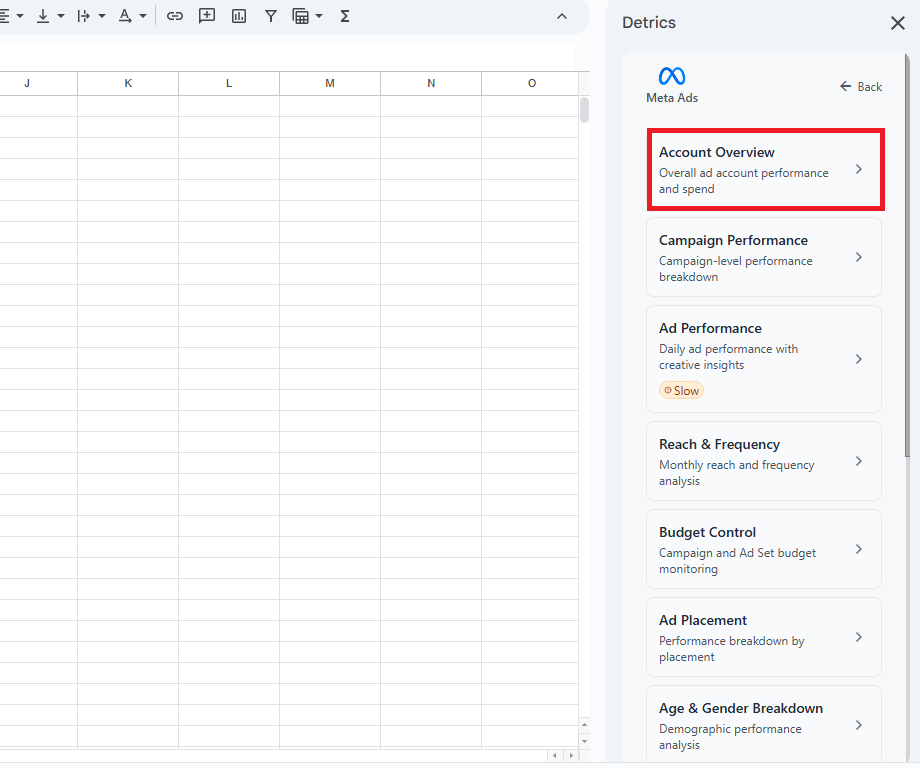
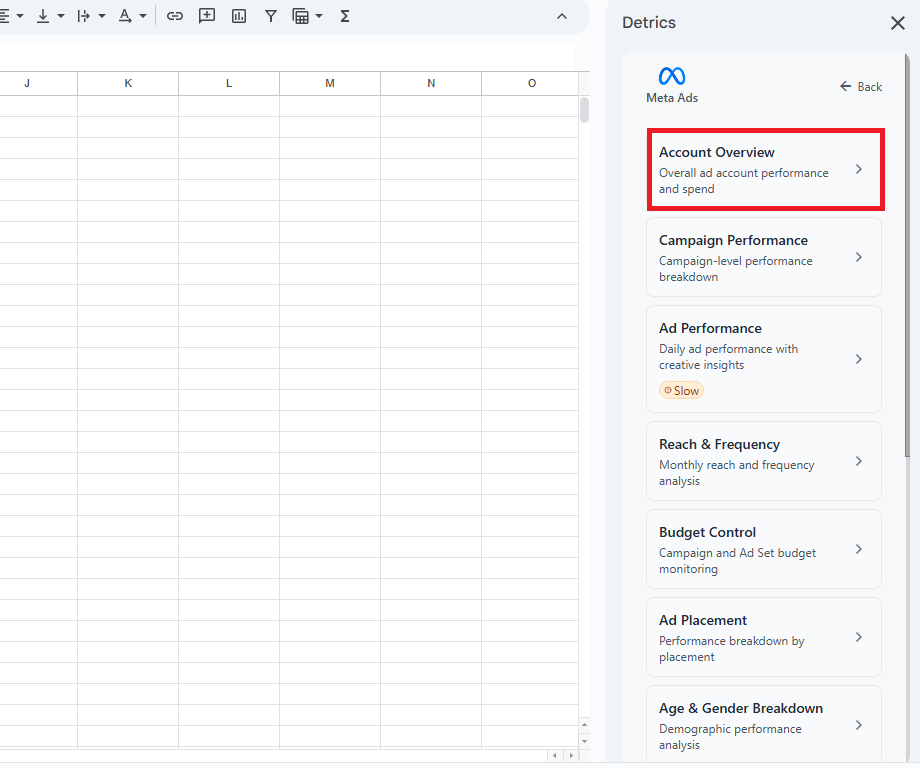
6
Select Account and Execute Template
Input the account you want to use for the desired template. You can search by
name or ID to find your account quickly. Click “Execute Template” and the data
will be visible in the spreadsheet.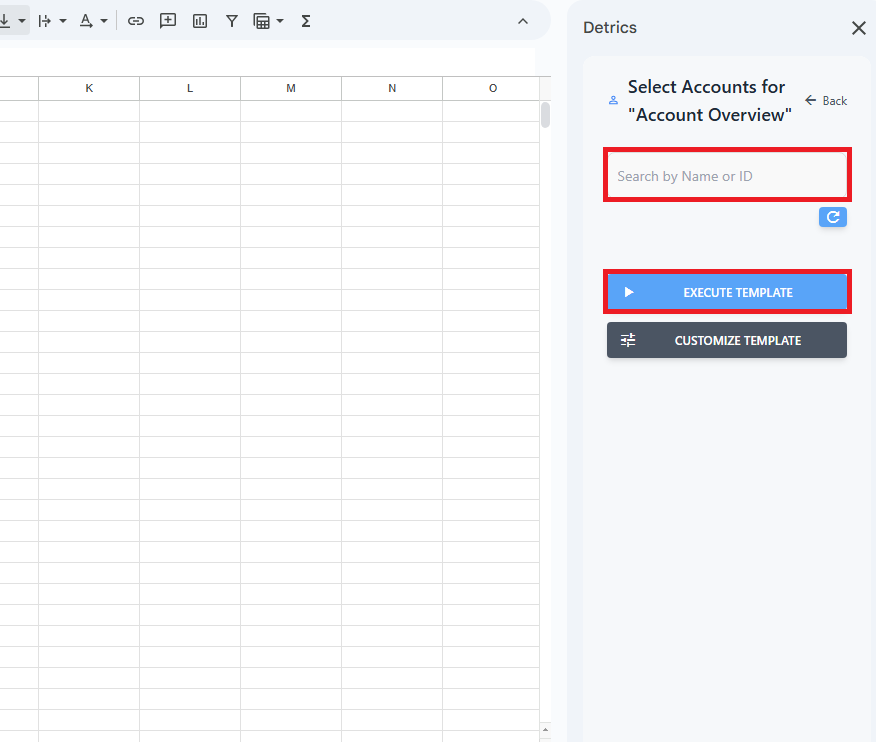
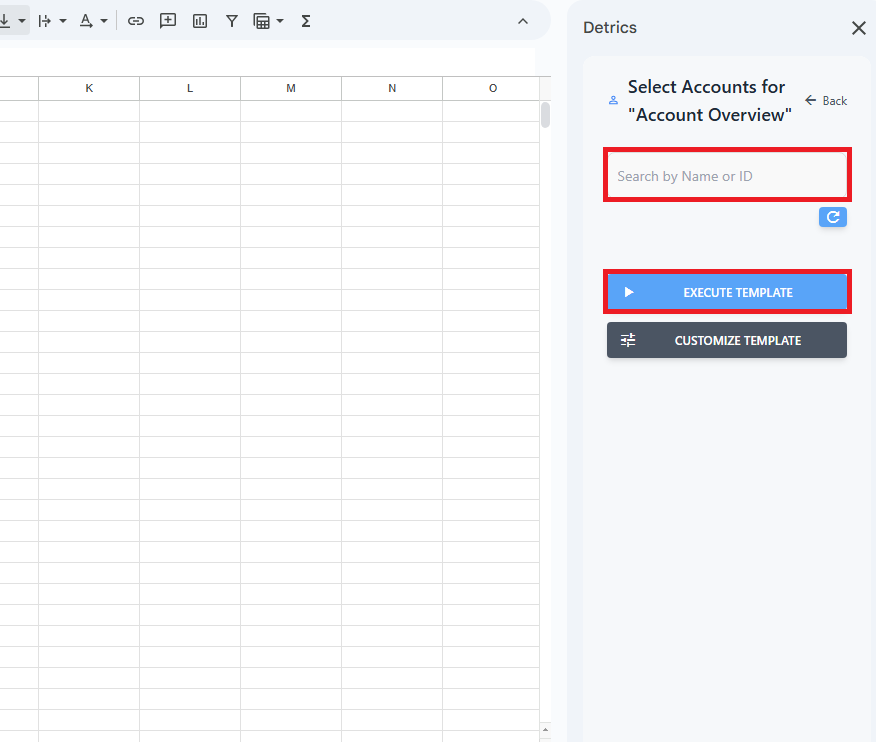
7
Schedule Updates
Activate the toggle to set up automatic refresh at 9 AM in your local timezone
to keep your data up-to-date.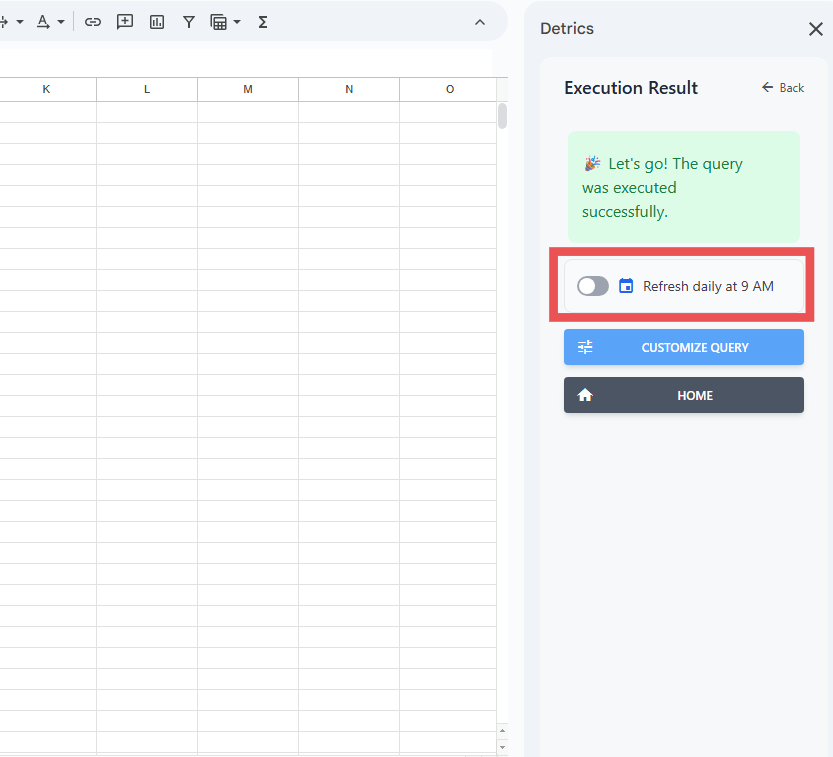
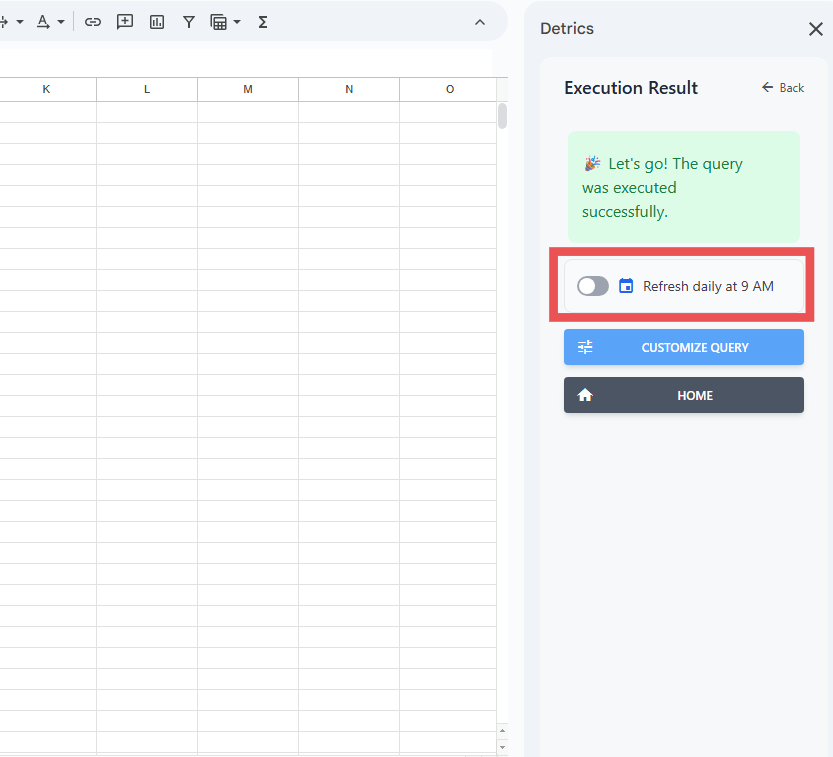
8
Next Steps
Now that you’ve created your first query, explore these powerful features to
maximize your productivity:
- Customize query templates - Learn how to modify templates to match your exact reporting needs. Read the guide →
- Copy queries across files instantly - Save time by importing and exporting queries between spreadsheets with just a few clicks. Learn how →