Last updated: August 12, 2025
Get Started
-
Check Detrics connectors in our Website
Visit Detrics connectors to see all available integrations. -
Choose desired connector
Click on the connector you would like to sync to Looker Studio. For example, if you want to connect Meta/Facebook Ads data, click on the Meta connector.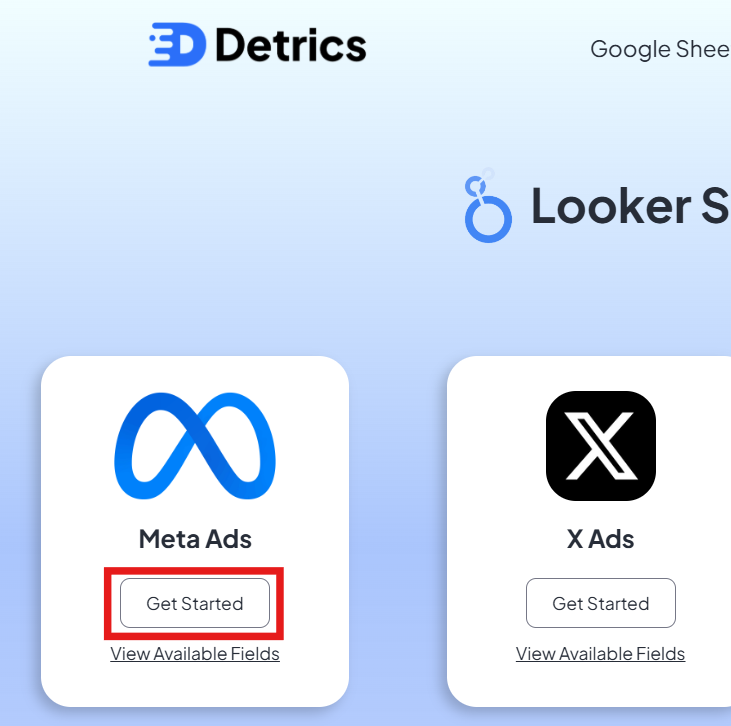
-
Login with your Google account
Click the “Authorize” button on the left side to register.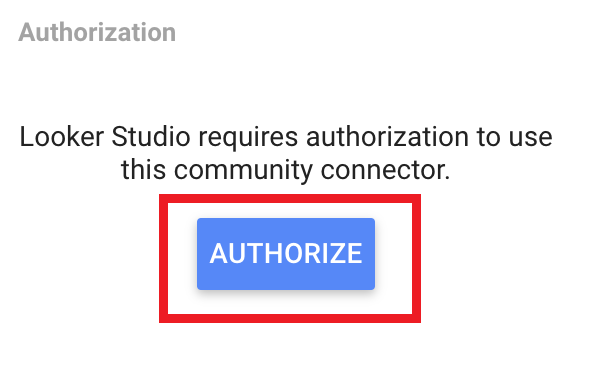
-
Authorize platform connection
Click the “Authorize” button on the right side to connect your Data Source (e.g., Meta/Facebook Ads).
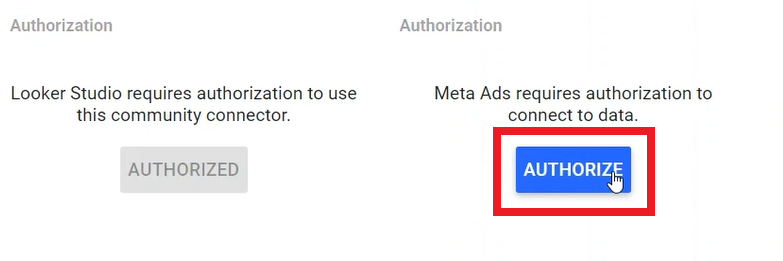
-
Select account
Choose the account you want to connect from the dropdown list of available accounts. For Meta/Facebook connectors, you’ll see a list of all your ad accounts.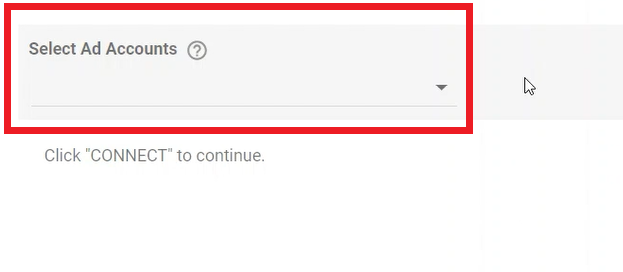
-
Template selection
Some connectors have pre-made templates. Keep the checkbox checked if you want to use a template (recommended for beginners).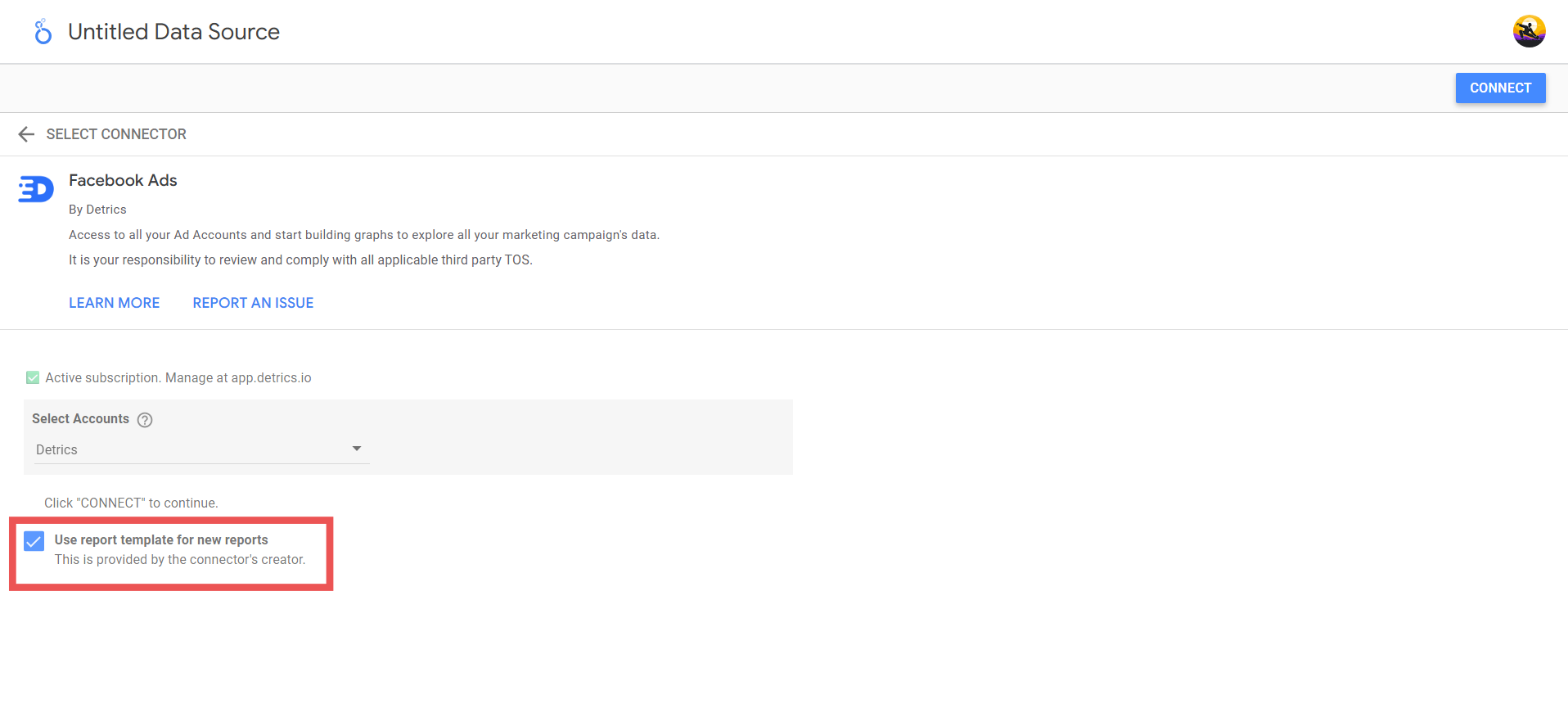
-
Connect data source with Looker
Click the “Connect” button in the top right corner to establish the connection.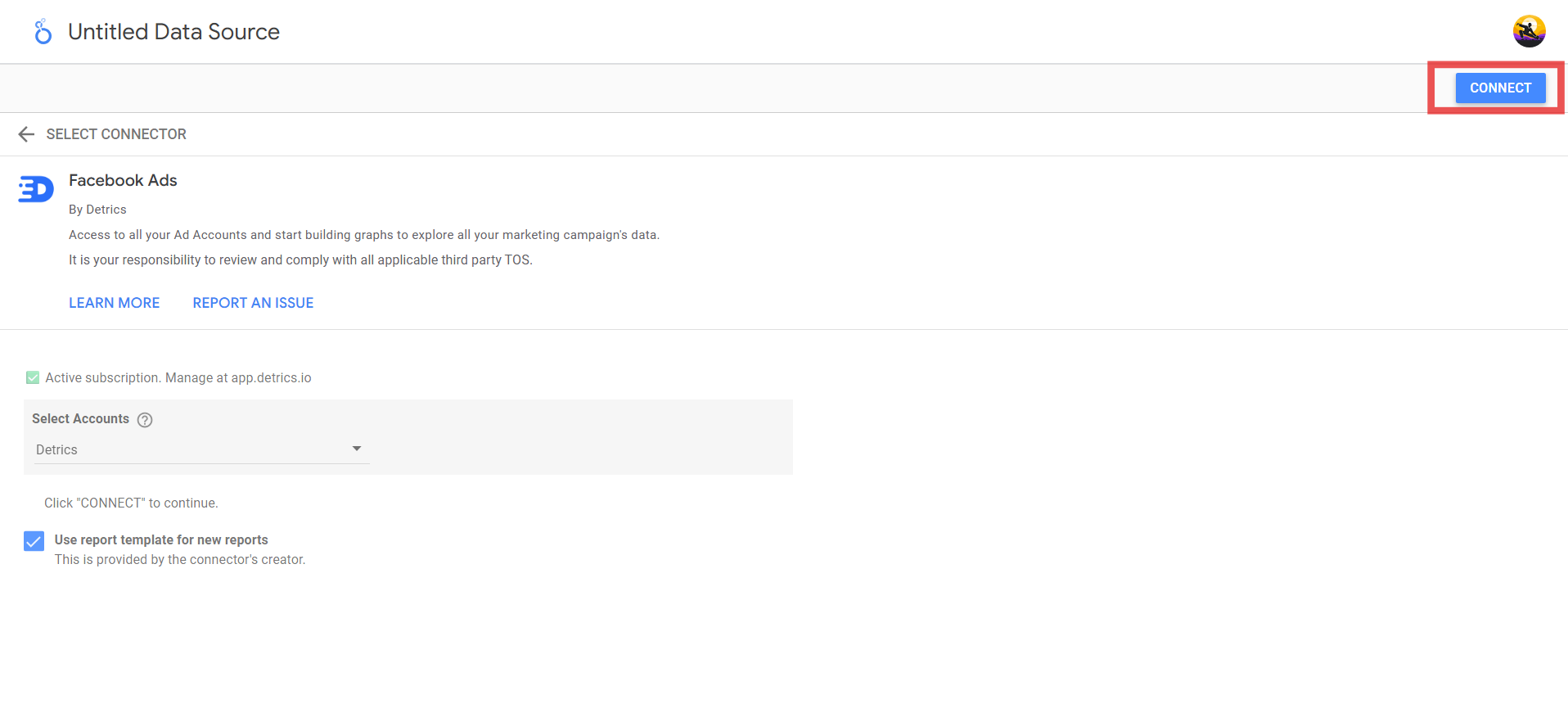
-
Format metrics and dimensions
You might want to change settings like converting text fields to numbers, or a common adjustment is changing “Ad Image” from text to image format to preview the ads that were used.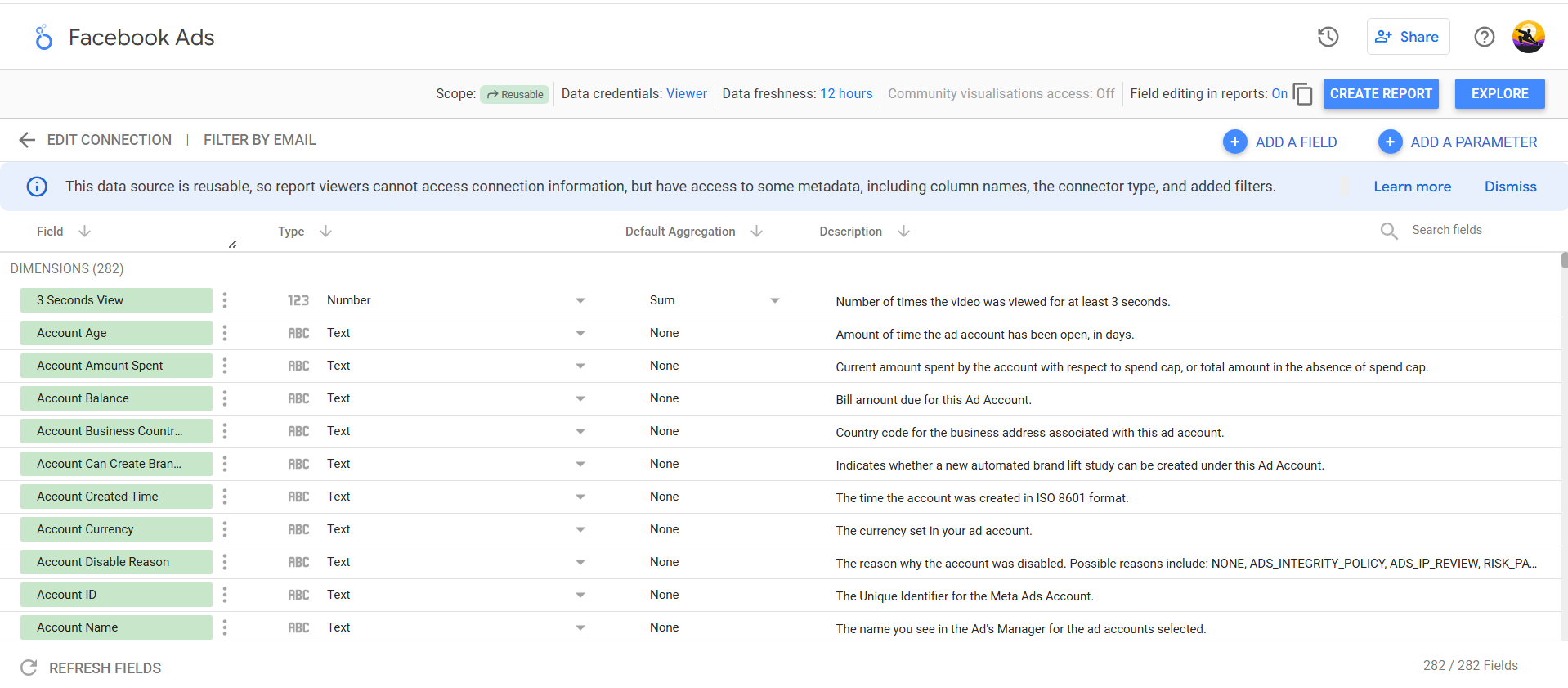
-
Create report
Click the “Create Report” button in the top right corner.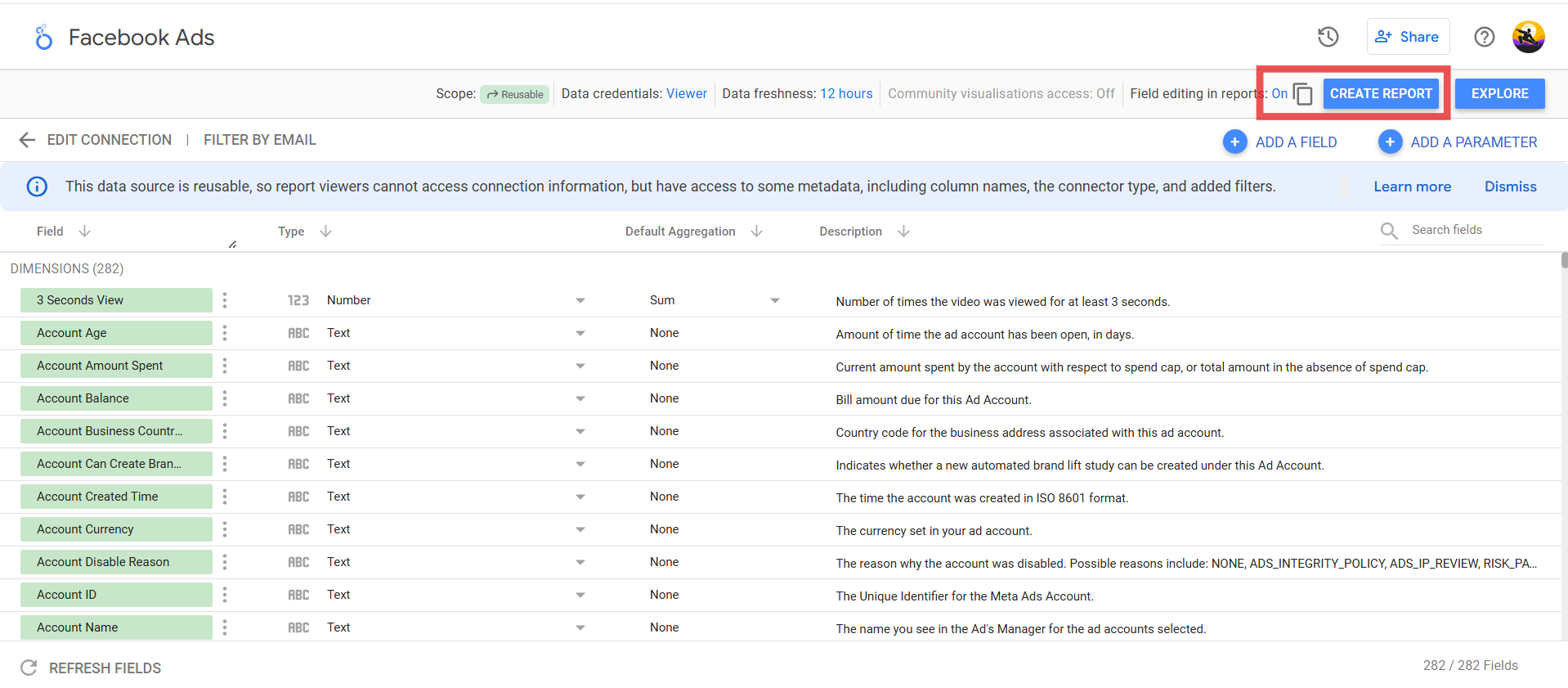
-
Add to Report
Click “Add to Report”. If a pop-up appears, click on “Add to Report” to start building your report.
Important: Your 14-day free trial starts once your first table loads in Looker Studio.