Last updated: July 28, 2025
Understanding LinkedIn Access Expiration
Access to LinkedIn Ads can expire for various reasons. These are the most common causes of connection issues:Password Changes
Changing your LinkedIn password automatically revokes access tokens for
connected third-party applications.
LinkedIn Security Reviews
LinkedIn may revoke access during routine security reviews, especially for
recently connected applications like Detrics.
Token Expiration
Due to LinkedIn’s privacy policy, access must be renewed every two months.
This is beyond our control and unfortunately required by the platform.
Fix Persistent Connection Issues (Full Reset)
If reconnecting doesn’t resolve your issues, follow these steps for a complete reset. This will fix all your LinkedIn Ads queries and dashboards at once.1
Remove LinkedIn App Connection
Go to LinkedIn Settings & Privacy and remove Detrics from your permitted services.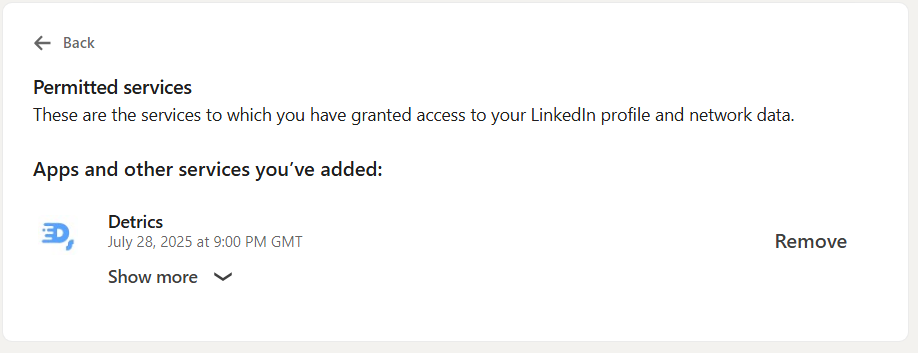
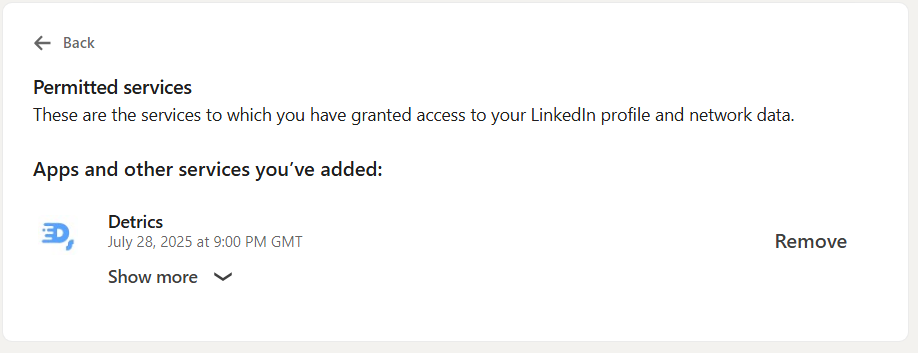
2
Open Google Sheets
Open a new Google Spreadsheet or click here to create a new sheet directly.
3
Launch Detrics
Fire up Detrics: Select Extensions > Detrics > Launch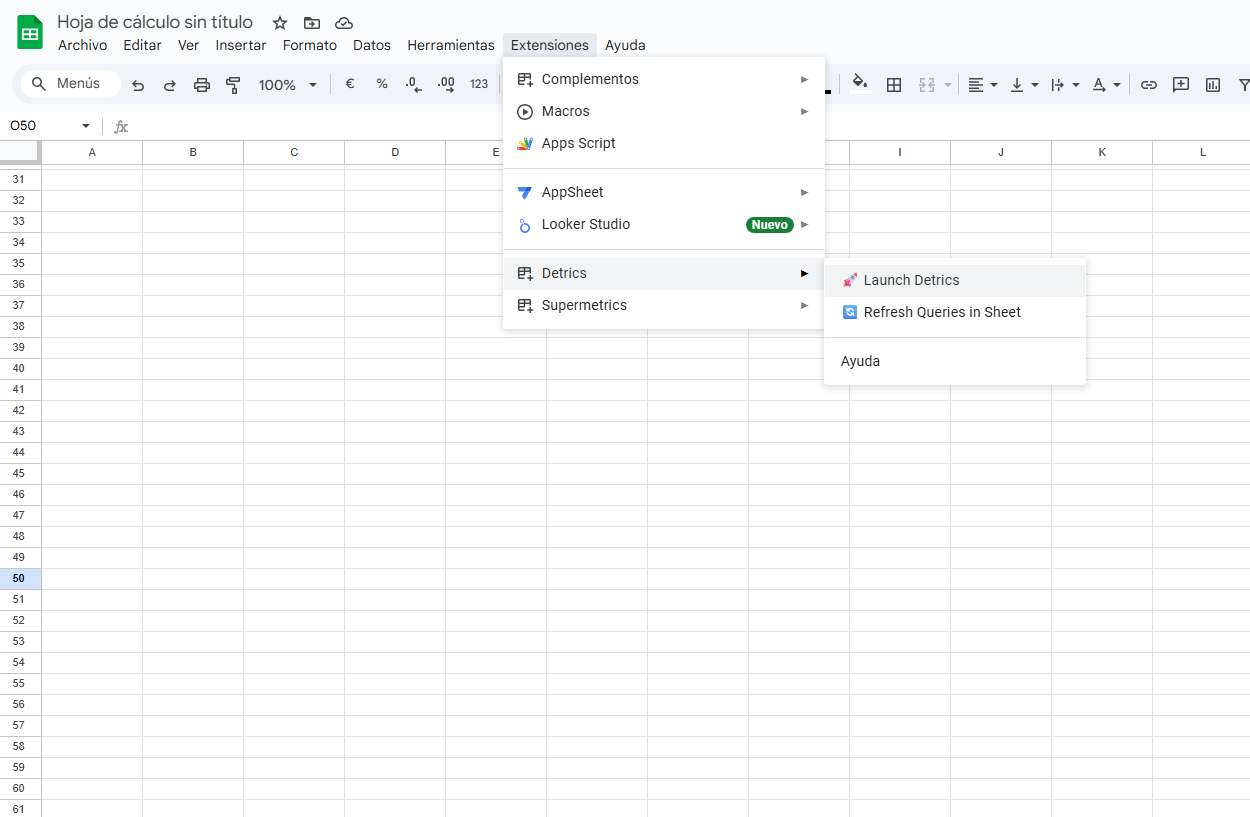
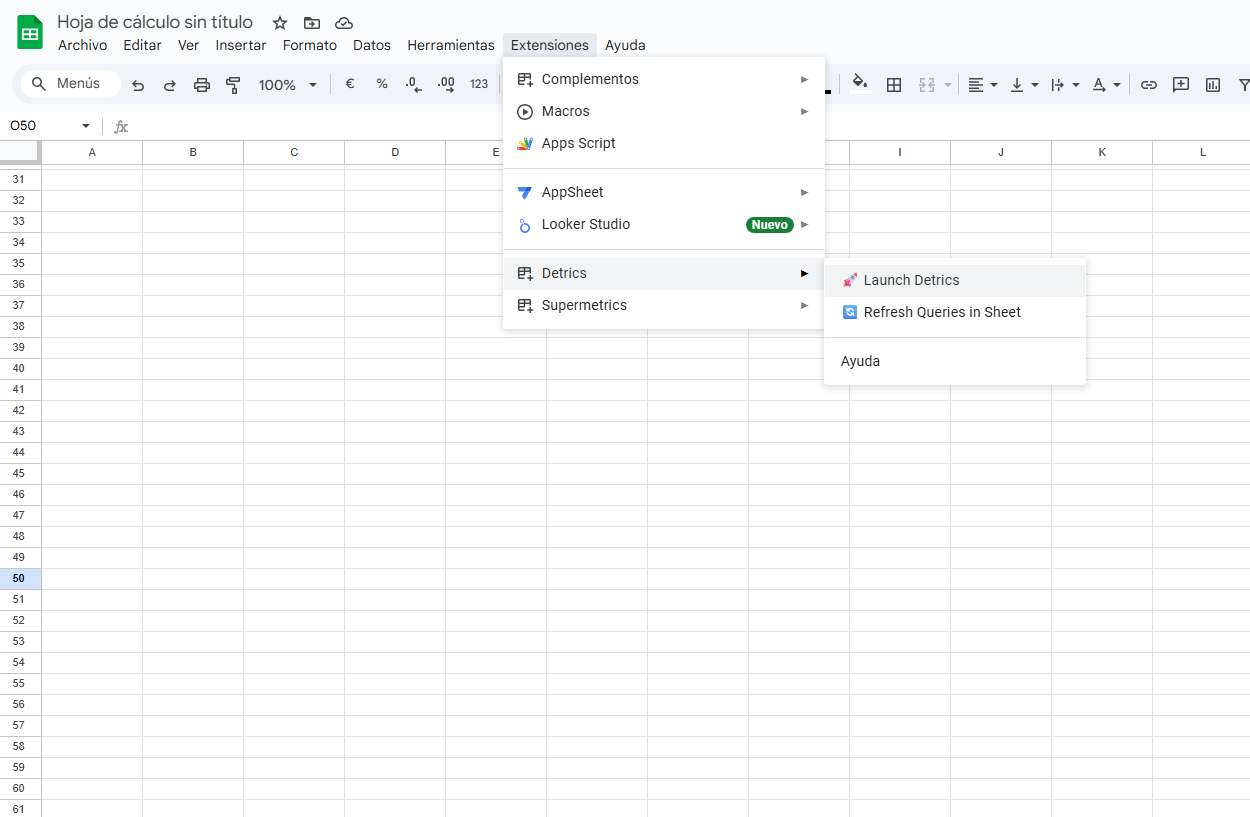
4
Connect Data Source
Click on “Connect Data Source”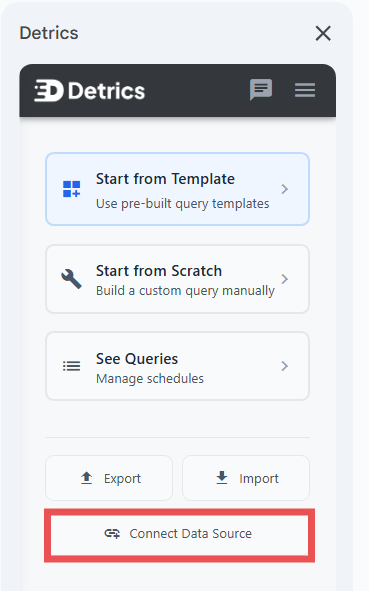
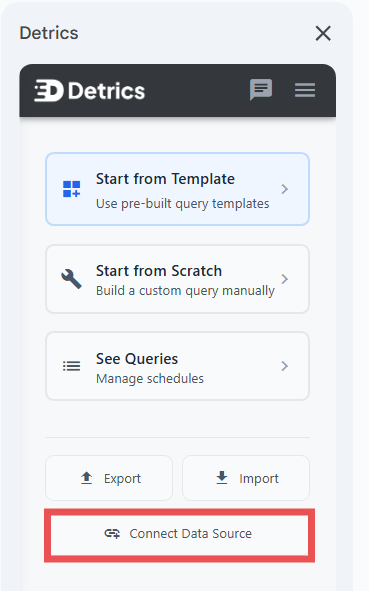
5
Reconnect LinkedIn Ads
Select LinkedIn Ads from the list of available data sources and complete the LinkedIn authentication process to re-establish access to your Campaign Manager account.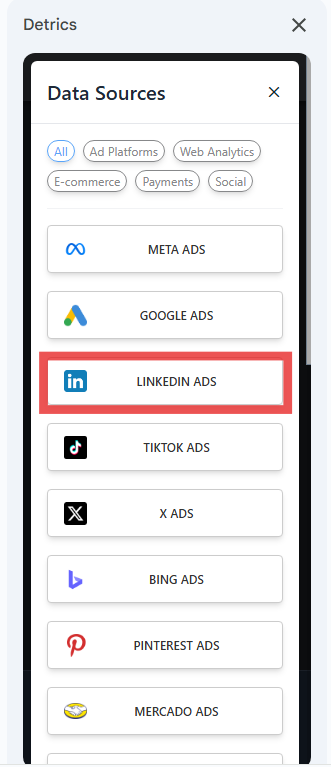
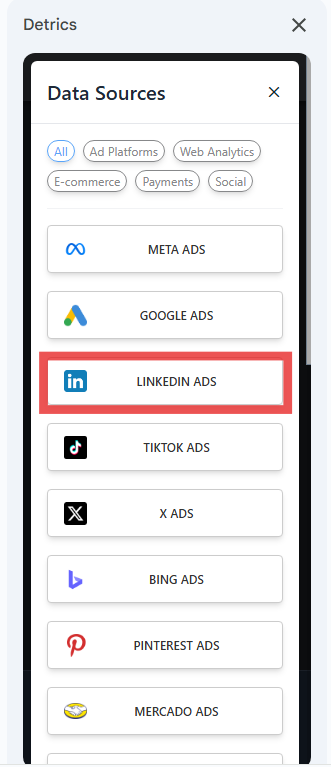
Shared Connection Between Google Sheets and Looker Studio
Google Sheets and Looker Studio share the same LinkedIn Ads connection. This means:- Single reconnection fixes both platforms: When you reconnect LinkedIn Ads through Google Sheets, your Looker Studio dashboards are automatically fixed too
- No duplicate setup needed: You only need to reconnect once, regardless of which platform you primarily use
Alternative: Reconnect Through Looker Studio
Looker Studio users can also reconnect LinkedIn Ads directly through Looker Studio:- Open your Looker Studio dashboard that uses LinkedIn Ads data
- Click on any chart showing connection errors
- Select “Reconnect” when prompted
- Complete the LinkedIn Ads authentication process
- All your LinkedIn Ads queries in both Looker Studio and Google Sheets will be restored